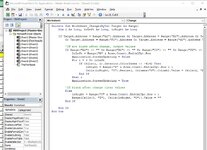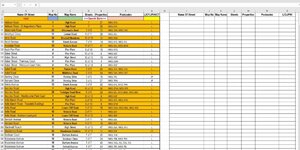Hi All,
Hope you can help.
I have created a search bar that highlights the entire row when typing in either name of street, map no, map name, postcode etc-When i type in the Name of a street it highlights it with a specific colour
and the same for thing map no etc and then that shows up as blue etc. These lines disappear when the search bar cell has been deleted of search words.
This list is very long and i wish to create a results table next to the list so i dont have to go through all the lines and scroll through them.
I would like to know how to create a formula or how to use a macro to say for example if in column A3- A500 say appears to come up as gold colour then copy it to i3,etc-so i have a neat list at the top.
Not very good at explaining , but hopefully the pic will help,
Please advise
Regards
Mike

Hope you can help.
I have created a search bar that highlights the entire row when typing in either name of street, map no, map name, postcode etc-When i type in the Name of a street it highlights it with a specific colour
and the same for thing map no etc and then that shows up as blue etc. These lines disappear when the search bar cell has been deleted of search words.
This list is very long and i wish to create a results table next to the list so i dont have to go through all the lines and scroll through them.
I would like to know how to create a formula or how to use a macro to say for example if in column A3- A500 say appears to come up as gold colour then copy it to i3,etc-so i have a neat list at the top.
Not very good at explaining , but hopefully the pic will help,
Please advise
Regards
Mike