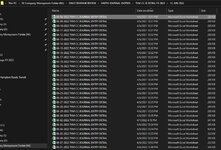Greetings! Here is my dilemma... I have 364 workbooks that contain data specific to each day. Each workbook has 6 identical tab names. The only differentiation is the daily date in the name of the workbooks (i.e. "06-02-2022 TVM CC JOURNAL ENTRY DETAIL"). We are changing banks and the tab labeled "WELLS FARGO COMPARED to INTERNAL" needs to be changed to "CHASE BANK COMPARED TO INTERNAL". I can find info on changing tabs within a single workbook, but not on how to change the tab name across multiple workbooks using VBA or otherwise. Does anyone have a code that will do what I am seeking to do? Thanks in advance.
-
If you would like to post, please check out the MrExcel Message Board FAQ and register here. If you forgot your password, you can reset your password.
You are using an out of date browser. It may not display this or other websites correctly.
You should upgrade or use an alternative browser.
You should upgrade or use an alternative browser.
Changing same tab name across workbooks
- Thread starter GARTHMAN
- Start date
Excel Facts
Why are there 1,048,576 rows in Excel?
The Excel team increased the size of the grid in 2007. There are 2^20 rows and 2^14 columns for a total of 17 billion cells.
mumps
Well-known Member
- Joined
- Apr 11, 2012
- Messages
- 13,457
- Office Version
- 2013
- 2010
- Platform
- Windows
Change the file path (in red) to the path of the folder which contains the workbooks. The macro assumes the 364 workbooks are the only workbooks in that folder and the extension is "xlsx".
Rich (BB code):
Sub ReNameSheet()
Application.ScreenUpdating = False
Dim wkbDest As Workbook
Const strPath As String = "C:\Test\"
ChDir strPath
strExtension = Dir(strPath & "*.xlsx")
Do While strExtension <> ""
Set wkbDest = Workbooks.Open(strPath & strExtension)
Sheets("WELLS FARGO COMPARED to INTERNAL").Name = "CHASE BANK COMPARED TO INTERNAL"
Application.DisplayAlerts = False
ActiveWorkbook.Close True
Application.DisplayAlerts = True
strExtension = Dir
Loop
Application.ScreenUpdating = True
End Sub
Upvote
0
Solution
Thanks for the quick reply. I am not having any luck getting the code to run. Does it matter to what workbook the code is inserted? I have tried using the "06-01-2022 TVM..." file and creating the macro by navigating to >VIEW>MACRO>CREATE and also by inserting the MACRO in one of the tabs under the view code option. To test the code for only JUNE workbooks, I have changed the path as you indicated to "M:\DAILY REVENUE REVIEW\GARTH JOURNAL ENTRIES\TVM CC JE DETAIL FY 2022\12. JUN 2022". I have confirmed that all are "xlsx" files. Attached is a screen shot of the directory. I have also changed the code to reflect the correct sheet name and what it should be changed to. I am also getting an error message indicating that the VBA code cannot be saved to a macro free workbook. do the files need to be .xlsm rather than .xlsx? Appreciate your additional insights.Change the file path (in red) to the path of the folder which contains the workbooks. The macro assumes the 364 workbooks are the only workbooks in that folder and the extension is "xlsx" for all files.
Rich (BB code):Sub ReNameSheet() Application.ScreenUpdating = False Dim wkbDest As Workbook Const strPath As String = "M:\DAILY REVENUE REVIEW\GARTH JOURNAL ENTRIES\TVM CC JE DETAIL FY 2022\12. JUN 2022\" ChDir strPath strExtension = Dir(strPath & "*.xlsx") Do While strExtension <> "" Set wkbDest = Workbooks.Open(strPath & strExtension) Sheets("WELLS FARGO vs INTERNAL").Name = "CHASE BANK vs INTERNAL" Application.DisplayAlerts = False ActiveWorkbook.Close True Application.DisplayAlerts = True strExtension = Dir Loop Application.ScreenUpdating = True End Sub
Attachments
Upvote
0
mumps
Well-known Member
- Joined
- Apr 11, 2012
- Messages
- 13,457
- Office Version
- 2013
- 2010
- Platform
- Windows
You can place the macro in a regular module in a new, blank workbook and run it from there. Don't place it in the sheet code module by using the view code option. If you save the file with the macro, it must be saved as a macro-enabled file which will give it an "xlsm" extension. Does the macro open the JUNE workbooks? Are you getting any other errors?
Upvote
0
Similar threads
- Question
- Replies
- 1
- Views
- 684
- Replies
- 1
- Views
- 399
- Replies
- 6
- Views
- 4K
- Question
- Replies
- 1
- Views
- 312