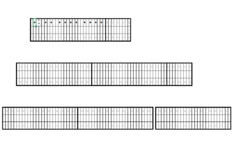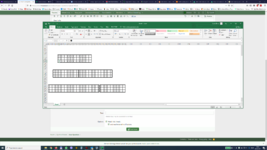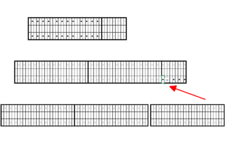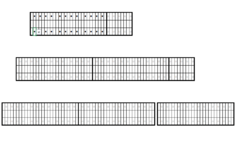Dear Folks,
Please help me in the following:
There are couple of hundred units, dispersed randomly on the sheet. There is two different type of unit. (unit border marked by thick line).
Unit types:
- 3x27 cells unit: contains: 2x12 pcs of , as a default value
, as a default value
- 3x9 cells: contains: 2x5 pcs of , as a default value
, as a default value
Small part of the sheet:

Second cell in first and third row in every 3x27 unit contains a dropdown menu. (In the 3x9 unit the dropdown is in the first cell)
I would like reach, that the changing this dropdown will change the whole row, like this (change all for
for  in the row).
in the row).

And then, changing the 2nd cell of third row:

Or randomly choose any of the 1st or 3rd row in any unit in the sheet:

The xls is here: example.xlsx
I suppose, probably could be solved by a VBA code, but I don't have any clue about it.
Please help me. This would be almost the last step in my project. (If my description wasn't clear, I would try it again. If it need, I could upload the big sheet, not just this small one)
Thanks a lot
Csaba
Please help me in the following:
There are couple of hundred units, dispersed randomly on the sheet. There is two different type of unit. (unit border marked by thick line).
Unit types:
- 3x27 cells unit: contains: 2x12 pcs of
- 3x9 cells: contains: 2x5 pcs of
Small part of the sheet:
Second cell in first and third row in every 3x27 unit contains a dropdown menu. (In the 3x9 unit the dropdown is in the first cell)
I would like reach, that the changing this dropdown will change the whole row, like this (change all
And then, changing the 2nd cell of third row:
Or randomly choose any of the 1st or 3rd row in any unit in the sheet:
The xls is here: example.xlsx
I suppose, probably could be solved by a VBA code, but I don't have any clue about it.
Please help me. This would be almost the last step in my project. (If my description wasn't clear, I would try it again. If it need, I could upload the big sheet, not just this small one)
Thanks a lot
Csaba