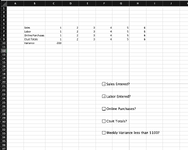Hello, trying to get a data validation, or more specifically, a warning message (and a stop message) based on another cells value once the check box is selected. The only way it will work is if the cell is edited, which is how data validation works but I'm trying to automate, VBA would be useful also. Essentially, im trying to have an "is this done" check list and once the box is checked, it will verify, for example, a certain row of cells contains entered numbers and if they don't, the user can proceed to the next section of the sheet.
View attachment 81649
View attachment 81649