-
If you would like to post, please check out the MrExcel Message Board FAQ and register here. If you forgot your password, you can reset your password.
You are using an out of date browser. It may not display this or other websites correctly.
You should upgrade or use an alternative browser.
You should upgrade or use an alternative browser.
Check Box tooltip
- Thread starter Formula11
- Start date
-
- Tags
- tooltip and macro
Excel Facts
What does custom number format of ;;; mean?
Three semi-colons will hide the value in the cell. Although most people use white font instead.
Jaafar Tribak
Well-known Member
- Joined
- Dec 5, 2002
- Messages
- 9,619
- Office Version
- 2016
- Platform
- Windows
No.
How about adding a comment to the cell underneath ?
You can use a vba workaround but it is an ugly hack
How about adding a comment to the cell underneath ?
You can use a vba workaround but it is an ugly hack
Upvote
0
Thanks for responding.
I came across one of your posts earlier for something similar, with a number of control options, but I don't think it had the Form Control Check Box.
With respect to your comment on writing to the cell underneath, I don't have any room as there are several check boxes.
I have used Comment boxes before that come up and are deleted, based on a check box selection.
Can something similar be done using mouse over?
I came across one of your posts earlier for something similar, with a number of control options, but I don't think it had the Form Control Check Box.
With respect to your comment on writing to the cell underneath, I don't have any room as there are several check boxes.
I have used Comment boxes before that come up and are deleted, based on a check box selection.
Can something similar be done using mouse over?
VBA Code:
CommentBoxCount = 0
For Each CommentBox In ActiveSheet.Shapes
If CommentBox.Name = "Comment box" Then
CommentBoxCount = CommentBoxCount + 1
End If
Next CommentBox
If ActiveSheet.Shapes("Check Box 5").ControlFormat.Value <> 1 Then
If CommentBoxCount = 0 Then
With Range("RangeOutput").Parent
CommentBoxWidth = 50
CommentBoxHeight = 10
CommentBoxLeft = 5
CommentBoxTop = 5
Set CommentBox = .Shapes.AddShape(msoShapeRectangle, CommentBoxLeft, CommentBoxTop, CommentBoxWidth, CommentBoxHeight)
CommentBox.Name = "Comment box"
End With
With CommentBox
.TextFrame.Characters.Text = "Manually fix"
End With
End If
End If
If ActiveSheet.Shapes("Check Box 5").ControlFormat.Value = 1 Then
If CommentBoxCount = 1 Then
ActiveSheet.Shapes("Comment box").Delete
End If
End If
Upvote
0
Jaafar Tribak
Well-known Member
- Joined
- Dec 5, 2002
- Messages
- 9,619
- Office Version
- 2016
- Platform
- Windows
See if this works for you :
Workbook Demo
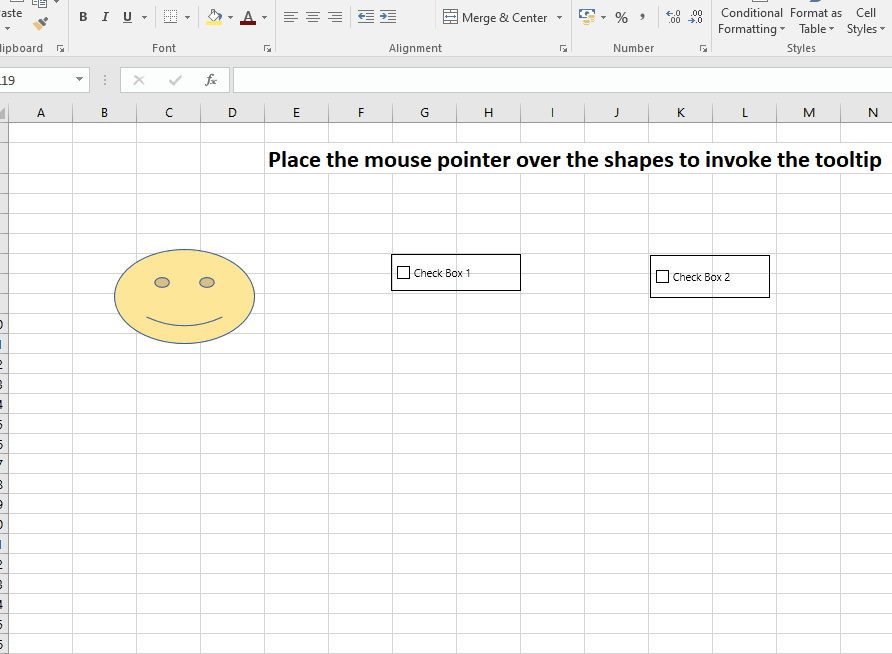
1- Add a dummy blank userform to your vba project and give the userform the name of : DummyForm
2- Add a Class Module and give the class the name of : IToolTip
3- Add the following code to the class module (Interface class):
4- Place the following code in the dummy userform module:
5- Code Usage example in a Standard Module: (example as per the workbook demo)
Workbook Demo
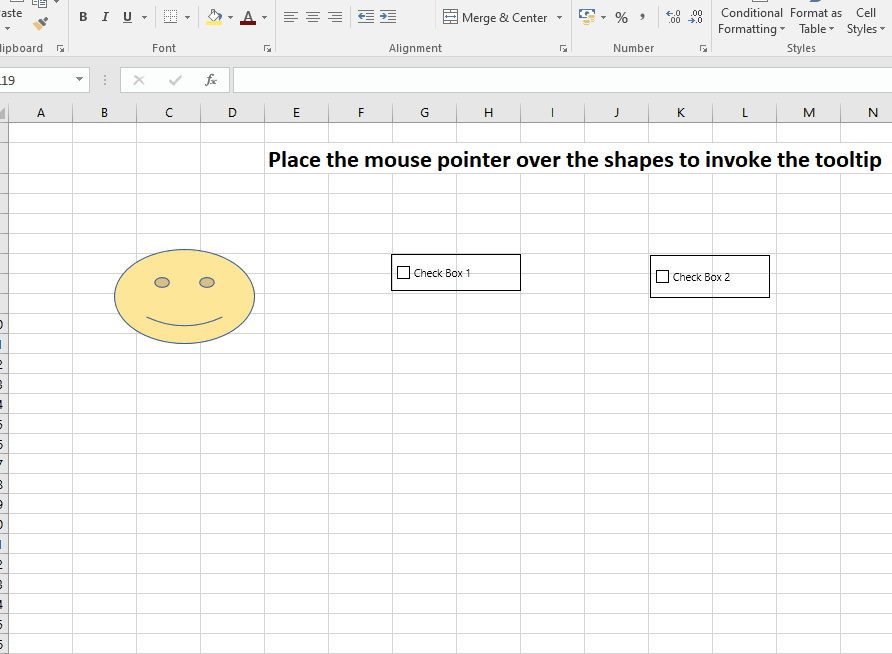
1- Add a dummy blank userform to your vba project and give the userform the name of : DummyForm
2- Add a Class Module and give the class the name of : IToolTip
3- Add the following code to the class module (Interface class):
VBA Code:
Option Explicit
Public Sub Hook()
'
End Sub
Public Sub Shape(ByVal shp As Shape)
'
End Sub
Public Property Let ToolTipText(ByVal Text As String)
'
End Property
Public Property Let ToolTipTextColor(ByVal Color As Long)
'
End Property
Public Property Let ToolTipBackColor(ByVal Color As Long)
'
End Property
Public Property Let Left(ByVal L As Single)
'
End Property
Public Property Let Top(ByVal T As Single)
'
End Property
Public Property Let Width(ByVal W As Single)
'
End Property
Public Property Let Height(ByVal H As Single)
'
End Property
Public Property Let AutoSize(ByVal bAutoSize As Boolean)
'
End Property4- Place the following code in the dummy userform module:
VBA Code:
Option Explicit
Implements IToolTip
Private WithEvents cmbrs As CommandBars
Private WithEvents wb As Workbook
Private Type POINTAPI
x As Long
y As Long
End Type
#If VBA7 Then
Private Declare PtrSafe Function GetActiveWindow Lib "user32" () As LongPtr
Private Declare PtrSafe Function GetCursorPos Lib "user32.DLL" (lpPoint As POINTAPI) As Long
Private Declare PtrSafe Function GetSysColor Lib "user32" (ByVal nIndex As Long) As Long
#Else
Private Declare Function GetActiveWindow Lib "user32" () As Long
Private Declare Function GetCursorPos Lib "user32.DLL" (lpPoint As POINTAPI) As Long
Private Declare Function GetSysColor Lib "user32" (ByVal nIndex As Long) As Long
#End If
Private oShape As Shape
Private sngLeft As Single
Private sngTop As Single
Private sngWidth As Single
Private sngHeight As Single
Private sText As String
Private lTextColor As Long
Private lBackColor As Long
Private bAutoSize As Boolean
Private Sub IToolTip_Shape(ByVal shp As Shape)
Set oShape = shp
End Sub
Private Property Let IToolTip_AutoSize(ByVal RHS As Boolean)
bAutoSize = RHS
End Property
Private Property Let IToolTip_Left(ByVal RHS As Single)
sngLeft = RHS
End Property
Private Property Let IToolTip_Top(ByVal RHS As Single)
sngTop = RHS
End Property
Private Property Let IToolTip_Width(ByVal RHS As Single)
sngWidth = RHS
End Property
Private Property Let IToolTip_Height(ByVal RHS As Single)
sngHeight = RHS
End Property
Private Property Let IToolTip_ToolTipBackColor(ByVal RHS As Long)
lBackColor = RHS
End Property
Private Property Let IToolTip_ToolTipTextColor(ByVal RHS As Long)
lTextColor = RHS
End Property
Private Property Let IToolTip_ToolTipText(ByVal RHS As String)
sText = RHS
End Property
Private Sub IToolTip_Hook()
Dim i As Long, lCounter As Long
oShape.AlternativeText = oShape.Name & "||" & sngLeft & "||" & sngTop & _
"||" & sngWidth & "||" & sngHeight & "||" & sText & "||" & lTextColor & "||" & lBackColor
For i = 0 To VBA.UserForms.Count - 1
If VBA.UserForms(i).Name = "DummyForm" Then
lCounter = lCounter + 1
If lCounter > 1 Then Exit Sub
End If
Next i
Set cmbrs = Application.CommandBars
Call cmbrs_OnUpdate
End Sub
Private Sub cmbrs_OnUpdate()
Const COLOR_INFOBK = 24
Dim oObj As Object
Dim oToolTip As Shape
Dim tCurs As POINTAPI
Dim vAttributes As Variant
On Error Resume Next
If GetActiveWindow = Application.hwnd And ThisWorkbook Is ActiveWorkbook Then
Call GetCursorPos(tCurs)
Set oObj = ActiveWindow.RangeFromPoint(tCurs.x, tCurs.y)
If InStr(1, "RangeNothing", TypeName(oObj)) = 0 Then
If InStr(1, oObj.ShapeRange.AlternativeText, "||") Then
vAttributes = Split(oObj.ShapeRange.AlternativeText, "||")
oObj.Parent.Shapes("ToolTip").Delete
If vAttributes(1) = 0 Then vAttributes(1) = oObj.Width / 2 + oObj.Left
If vAttributes(2) = 0 Then vAttributes(2) = oObj.Height + oObj.Top + 10
If vAttributes(3) = 0 Then vAttributes(3) = 100
If vAttributes(4) = 0 Then vAttributes(4) = 25
Set oToolTip = oObj.Parent.Shapes.AddTextbox(msoTextOrientationHorizontal, vAttributes(1), vAttributes(2), vAttributes(3), vAttributes(4))
With oToolTip
.Name = "ToolTip"
If bAutoSize Then
.TextFrame2.AutoSize = msoAutoSizeShapeToFitText
End If
.TextFrame.Characters.Text = vAttributes(5)
.TextFrame2.TextRange.Characters.Font.Fill.ForeColor.RGB = vAttributes(6)
If vAttributes(7) = 0 Then
vAttributes(7) = GetSysColor(COLOR_INFOBK)
End If
.Fill.ForeColor.RGB = vAttributes(7)
End With
Else
oObj.Parent.Shapes("ToolTip").Delete
End If
Else
oObj.Parent.Shapes("ToolTip").Delete
End If
With Application.CommandBars.FindControl(ID:=2040)
.Enabled = Not .Enabled
End With
End If
End Sub
Private Sub wb_BeforeClose(Cancel As Boolean)
Set cmbrs = Nothing
End Sub5- Code Usage example in a Standard Module: (example as per the workbook demo)
VBA Code:
Option Explicit
Dim x As IToolTip 'Shape1
Dim y As IToolTip 'Shape2
Dim z As IToolTip 'Shape3
Public Sub Test()
Set x = New DummyForm
With x
.Shape Sheet1.Shapes("Check Box 1")
.Height = 20
.Left = Sheet1.Shapes("Check Box 1").Left + Sheet1.Shapes("Check Box 1").Width / 2
.Top = Sheet1.Shapes("Check Box 1").Top + Sheet1.Shapes("Check Box 1").Height + 10
.Width = 150
.ToolTipBackColor = &HFFFFC0
.ToolTipText = "This is a tooltip demo ..."
.ToolTipTextColor = vbBlue
.Hook
End With
Set y = New DummyForm
With y
.Shape Sheet1.Shapes("Check Box 2")
.Height = 0
.Left = 0
.Top = 0
.Width = 0
.AutoSize = True
.ToolTipBackColor = &HC0C0FF
.ToolTipText = "Hello world !!!"
.ToolTipTextColor = vbRed
.Hook
End With
Set z = New DummyForm
With z
.Shape Sheet1.Shapes("Smile")
.Height = 150
.Left = Sheet1.Shapes("Smile").Left + 50
.Top = Sheet1.Shapes("Smile").Top + 80
.Width = 200
.ToolTipBackColor = 0
.ToolTipText = String(500, "Long Entry")
.ToolTipTextColor = vbBlack
.Hook
End With
End Sub
Upvote
0
Solution
Similar threads
- Replies
- 6
- Views
- 264
- Replies
- 6
- Views
- 378
- Replies
- 4
- Views
- 303





