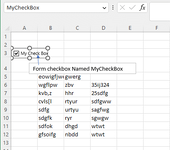kiwikiki718
Board Regular
- Joined
- Apr 7, 2017
- Messages
- 80
- Office Version
- 365
- Platform
- Windows
Hello I am having a issue trying to create a formula that when a checkbox is checked to copy the data from worksheet 1 to specific cells in worksheet 2. If the cell that is being copied over is blank then it should display blank on worksheet 2. If the checkbox is unchecked C5:C12,B5:B12,D6:D12 should display blank. With people having the ability to manually update the cells if needed.
Example: work sheet 1 C5:C12,B5:B12,D6:D12 has the referenced data that I want to copy to worksheet 2 C5:C12,B5:B12,D6:D12 when checkbox(C3) is checked.
Example: work sheet 1 C5:C12,B5:B12,D6:D12 has the referenced data that I want to copy to worksheet 2 C5:C12,B5:B12,D6:D12 when checkbox(C3) is checked.