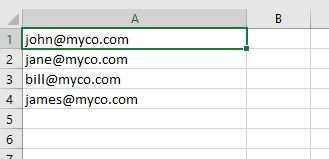Howard_Roark
New Member
- Joined
- Apr 8, 2023
- Messages
- 5
- Office Version
- 2021
- Platform
- MacOS
Hi,
I have always been able to figure out how to solve an excel problem by looking at forums but this one is impossible for me to figure out, so please help.
I have an excel sheet where I need to show which dog food is appropriate for which specific dog breed.
I have a table for pet breeds and another table with the pet food.
I need the column D, that is for each product, to be populated with all the breeds in one line (one cell), separated by columns.
The match is supposed to be based on size (XS, S, M, L, XL) and white color (yes or no).
Therefore, if any of the values separated by commas in cell B1 is present in a row of column H and C1 matches with column G at the same row, return from that row the value in column F. Run for each row for the D column in the product sheet.
Attached is an example of the Sheet.
I can also reconstruct the sheet if necessary.
Thank you

I have always been able to figure out how to solve an excel problem by looking at forums but this one is impossible for me to figure out, so please help.
I have an excel sheet where I need to show which dog food is appropriate for which specific dog breed.
I have a table for pet breeds and another table with the pet food.
I need the column D, that is for each product, to be populated with all the breeds in one line (one cell), separated by columns.
The match is supposed to be based on size (XS, S, M, L, XL) and white color (yes or no).
Therefore, if any of the values separated by commas in cell B1 is present in a row of column H and C1 matches with column G at the same row, return from that row the value in column F. Run for each row for the D column in the product sheet.
Attached is an example of the Sheet.
I can also reconstruct the sheet if necessary.
Thank you