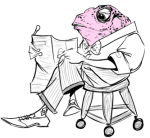Hi,
A thanks in advance to whoever replies
I have a question in my project for which participants can select multiple answers. The data was obtained through google forms where the file was exported to csv
for example for a question it may have answers like following
Respondent 1 - 01;02;03;05;07;12
Respondent 2 - 01;02;03;04;07;08
Respondent 3 - 01;03;06;07;09;10
There are 12 options in actual …for convenience sake I’m putting the options as alphabets and they are seperated with semi colons like shown in the pic. How can I automatically split the values such that there is a column for each option with values 0 or 1 against the cell
Like shown in the below pic

A thanks in advance to whoever replies
I have a question in my project for which participants can select multiple answers. The data was obtained through google forms where the file was exported to csv
for example for a question it may have answers like following
Respondent 1 - 01;02;03;05;07;12
Respondent 2 - 01;02;03;04;07;08
Respondent 3 - 01;03;06;07;09;10
There are 12 options in actual …for convenience sake I’m putting the options as alphabets and they are seperated with semi colons like shown in the pic. How can I automatically split the values such that there is a column for each option with values 0 or 1 against the cell
Like shown in the below pic