gardnertoo
Well-known Member
- Joined
- Jul 24, 2007
- Messages
- 938
A month or so ago I had to re-format a graph in Excel because the person for whom it was prepared is colorblind. The very distinct (to me) red and green lines on the graph were indistinguishable to him. My solution at the time was to change all the trends to black and play with heavy, light, and dashed lines to make the various trends visually different, as well as using filled-in and empty symbols, and different shape symbols. Once I had it to a point where each trend looked unique in black-and-white, I applied the colors again.
Today I stumbled upon a website which contains a suggested color palette in which each color can be distinguished from the others by people with each of the three major forms of Color Vision Deficiency (CVD). Here's a picture from the site:
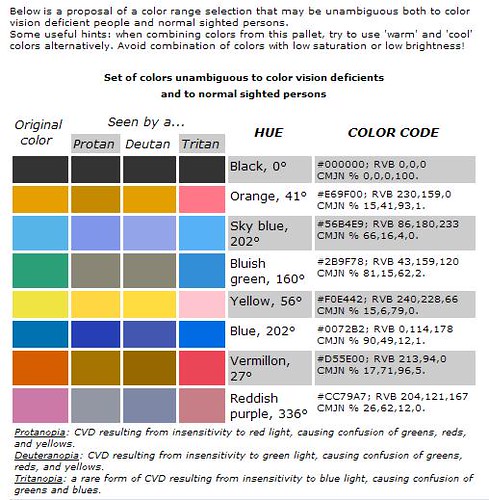
The "seen by" colors do not represent an actual color seen by the CVD person. It is more of a way to demonstrate that the colors do not overlap. According to another site, when two colors are confusing to a CVD viewer, their brain makes a guess based on context. That site, which contains additional suggestions for document and presentations which are CVD-friendly (including the fact that a green laser pointer is more easily seen than the ubiquitous red laser):
http://jfly.iam.u-tokyo.ac.jp/color/
Today I stumbled upon a website which contains a suggested color palette in which each color can be distinguished from the others by people with each of the three major forms of Color Vision Deficiency (CVD). Here's a picture from the site:
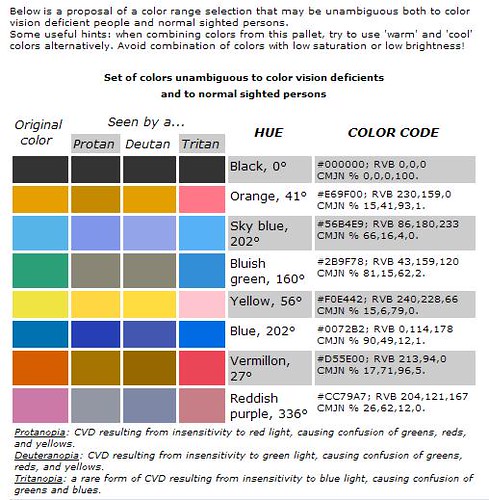
The "seen by" colors do not represent an actual color seen by the CVD person. It is more of a way to demonstrate that the colors do not overlap. According to another site, when two colors are confusing to a CVD viewer, their brain makes a guess based on context. That site, which contains additional suggestions for document and presentations which are CVD-friendly (including the fact that a green laser pointer is more easily seen than the ubiquitous red laser):
http://jfly.iam.u-tokyo.ac.jp/color/
Last edited:





