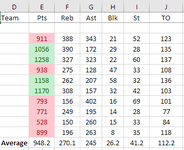kdorClintR
New Member
- Joined
- Jul 7, 2020
- Messages
- 6
- Office Version
- 365
- Platform
- Windows
Is it possible to create a 2-color scale for both below and above average conditional formatting? I'm looking at multiple sets of stats and trying to find where those numbers are both below and above average for that set, but would like to create a color scale so I can visualize how far below or above average those specific numbers are.
As an example, I would like to see all all cells shaded from red to yellow to green with the lowest number being red, average being yellow, and all numbers above average for that set showing in shades of green. I've tried setting two rules for the specific set of data using above average and below average, but only being able to use one color doesn't really help me visualize how far above or below average the numbers are. Is there a way to do this?
As an example, I would like to see all all cells shaded from red to yellow to green with the lowest number being red, average being yellow, and all numbers above average for that set showing in shades of green. I've tried setting two rules for the specific set of data using above average and below average, but only being able to use one color doesn't really help me visualize how far above or below average the numbers are. Is there a way to do this?