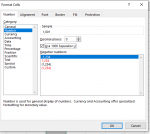ColdplayCoaster
New Member
- Joined
- Mar 5, 2011
- Messages
- 31
Hello,
I have a roster with two columns of data; Column A is formatted to a number with thousand separator on and no decimal. Column C is formatted (supposedly) the same, but does not display the thousand separator.
I suspect it's a formatting issue, but I've been unsuccessful in Text to Columns formatting, or other methods. Any tips to get both columns to read the same (for Index/Match purposes)?
There's 26,000 rows, so manually typing them in isn't really an option for me.
Thanks!

I have a roster with two columns of data; Column A is formatted to a number with thousand separator on and no decimal. Column C is formatted (supposedly) the same, but does not display the thousand separator.
I suspect it's a formatting issue, but I've been unsuccessful in Text to Columns formatting, or other methods. Any tips to get both columns to read the same (for Index/Match purposes)?
There's 26,000 rows, so manually typing them in isn't really an option for me.
Thanks!