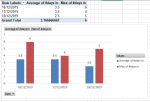Hi All,
We have an Excel overview of all the orders our customers create. These orders create a to do list for our drafters to create productdrawings. This overview is updated daily by extracting data from our ERP system, new orders are added and finished orders are deleted. Orders that are not finished get an increment of "+1" in column L "#days in" (=number of days in the list).
I would like to keep track of the number of days our drafters (and other teammembers) need to create those drawings on a monthly basis, I want to use this to create transparency within our company of the average processing time. Can you help me?
Setup:
The drafters extract the orders on a daily basis from our ERP system and update a list that looks like <"Drafter list_Master.xlsx" sheet:"list">. By executing that macro action they also create a copy (archive) to "S:\Drafters\List\Archive". This folder contains hundreds of files named "Drafter list_date x.xlsx" (-> date x= 12/12/2019, 13/12/2019, 14/12/2019, and so on)
I would like to keep track of the "#days in", so we can see when the workload explodes and when we need to add drafters to cope with the workload.
I've added a picture "Pivotchart" that is linked to "Result" that shows what I'm after: a graph that visualizes the average "#days in" and the maximum "#days in". [column F checks whether the order is still in process or finished, but there are probably better ways?]
The tricky part for me is the combination of all those files into 1 file? Possibly the macro that extracts data and creates an archive copy could be a good way to go, though a separate macro and file is also an option.
My level: I have no experience in writing macros, but I have basic knowledge in SQL.
<"Drafter list_Master.xlsx" sheet:"list">
<"Drafter list_Master.xlsx" sheet:"Result">
We have an Excel overview of all the orders our customers create. These orders create a to do list for our drafters to create productdrawings. This overview is updated daily by extracting data from our ERP system, new orders are added and finished orders are deleted. Orders that are not finished get an increment of "+1" in column L "#days in" (=number of days in the list).
I would like to keep track of the number of days our drafters (and other teammembers) need to create those drawings on a monthly basis, I want to use this to create transparency within our company of the average processing time. Can you help me?
Setup:
The drafters extract the orders on a daily basis from our ERP system and update a list that looks like <"Drafter list_Master.xlsx" sheet:"list">. By executing that macro action they also create a copy (archive) to "S:\Drafters\List\Archive". This folder contains hundreds of files named "Drafter list_date x.xlsx" (-> date x= 12/12/2019, 13/12/2019, 14/12/2019, and so on)
I would like to keep track of the "#days in", so we can see when the workload explodes and when we need to add drafters to cope with the workload.
I've added a picture "Pivotchart" that is linked to "Result" that shows what I'm after: a graph that visualizes the average "#days in" and the maximum "#days in". [column F checks whether the order is still in process or finished, but there are probably better ways?]
The tricky part for me is the combination of all those files into 1 file? Possibly the macro that extracts data and creates an archive copy could be a good way to go, though a separate macro and file is also an option.
My level: I have no experience in writing macros, but I have basic knowledge in SQL.
<"Drafter list_Master.xlsx" sheet:"list">
| Item Number | DRAWING | Name | P/M | St | Order | Ln | Ext Price | Qty Ordered | Remarks | Prom | #days in |
| 10 | 101 | aa | NC | S2190967 | 10 | 1.00 | 1.0 | CSP | 13-Dec-19 | 25 | |
| 11 | 102 | bb | nc | B2191415 | 1 | 1.00 | 10.0 | 30-Dec-19 | 6 | ||
| 12 | 103 | aa | nc | S2191415 | 2 | 1.00 | 10.0 | 30-Dec-19 | 6 | ||
| 13 | 104 | bb | N | S2191486 | 1 | 1.00 | 5.0 | 13-Jan-20 | 3 | ||
| 14 | 105 | aa | N | B2191486 | 2 | 1.00 | 5.0 | 13-Jan-20 | 3 | ||
| 15 | 106 | bb | N | S2191486 | 3 | 1.00 | 5.0 | 13-Jan-20 | 3 | ||
| 16 | 107 | aa | N | S2191459 | 1 | 1.00 | 2.0 | 17-Jan-20 | 3 | ||
| 17 | 108 | bb | N | S2191462 | 35 | 1.00 | 29.0 | 20-Jan-20 | 3 | ||
| 18 | 109 | aa | N | T2191478 | 10 | 1.00 | 6.0 | 20-Jan-20 | 3 | ||
| 19 | 110 | bb | N | S2191478 | 270 | 1.00 | 5.0 | 20-Jan-20 | 3 | ||
| 20 | 111 | aa | N | S2191478 | 20 | 1.00 | 6.0 | 20-Jan-20 | 3 | ||
| 21 | 112 | bb | N | S2191478 | 280 | 1.00 | 5.0 | 20-Jan-20 | 3 | ||
| 22 | 113 | aa | NC | S2191462 | 23 | 1.00 | 20.0 | 20-Jan-20 | 3 | ||
| 23 | 114 | bb | NC | S2191462 | 21 | 1.00 | 5.0 | 20-Jan-20 | 3 | ||
| 24 | 115 | aa | N | S2191462 | 8 | 1.00 | 5.0 | 20-Jan-20 | 3 | ||
| 25 | 116 | bb | N | T2191462 | 1 | 1.00 | 3.0 | 20-Jan-20 | 3 | ||
| 26 | 117 | aa | NC | S2191480 | 10 | 1.00 | 1.0 | CSP | 27-Jan-20 | 3 | |
| 27 | 118 | bb | NC | S2191475 | 68 | 1.00 | 10.0 | 25-Mar-20 | 3 | ||
| 28 | 119 | aa | N | S2191475 | 101 | 1.00 | 75.0 | 25-Mar-20 | 3 | ||
| 29 | 120 | bb | NC | S2191475 | 140 | 1.00 | 10.0 | 25-Mar-20 | 3 | ||
| 30 | 121 | aa | NC | B2191475 | 167 | 1.00 | 5.0 | 25-Mar-20 | 3 | ||
| 31 | 122 | bb | NC | B2191475 | 21 | 1.00 | 90.0 | 25-Mar-20 | 3 | ||
| 32 | 123 | aa | NC | S2191475 | 25 | 1.00 | 5.0 | 25-Mar-20 | 3 | ||
| 33 | 124 | bb | NC | S2191475 | 15 | 1.00 | 20.0 | 25-Mar-20 | 3 | ||
| 34 | 125 | aa | NC | S2191482 | 1 | 1.00 | 2.0 | General | 16-Jan-20 | 2 |
<"Drafter list_Master.xlsx" sheet:"Result">
| Date | Order | Name | Prom | #days in | Finish date ("=IF(G2=B2,"",A2)") | "=IFERROR(VLOOKUP(B2,B3:B19,1,FALSE),A2)" |
16/12/2019 | B2191415 | bb | 30-Dec-19 | 6 | 16/12/2019 | 16/12/2019 |
16/12/2019 | B2191486 | aa | 13-Jan-20 | 3 | B2191486 | |
16/12/2019 | T2191478 | aa | 20-Jan-20 | 3 | T2191478 | |
16/12/2019 | T2191462 | bb | 20-Jan-20 | 3 | T2191462 | |
16/12/2019 | B2191475 | aa | 25-Mar-20 | 3 | B2191475 | |
16/12/2019 | B2191475 | bb | 25-Mar-20 | 3 | B2191475 | |
17/12/2019 | B2191486 | aa | 13-Jan-20 | 4 | 17/12/2019 | 17/12/2019 |
17/12/2019 | T2191478 | aa | 20-Jan-20 | 4 | 17/12/2019 | 17/12/2019 |
17/12/2019 | T2191462 | bb | 20-Jan-20 | 4 | 17/12/2019 | 17/12/2019 |
17/12/2019 | B2191475 | aa | 25-Mar-20 | 4 | B2191475 | |
17/12/2019 | B2191475 | bb | 25-Mar-20 | 4 | B2191475 | |
17/12/2019 | T2201234 | cc | 20-Jan-20 | 1 | T2201234 | |
18/12/2019 | B2191475 | aa | 25-Mar-20 | 5 | B2191475 | |
18/12/2019 | B2191475 | bb | 25-Mar-20 | 5 | 18/12/2019 | 18/12/2019 |
18/12/2019 | T2201234 | cc | 20-Jan-20 | 2 | 18/12/2019 | 18/12/2019 |
18/12/2019 | B2201235 | cc | 21-Jan-20 | 1 | 18/12/2019 | 18/12/2019 |
18/12/2019 | B2201236 | cc | 22-Jan-20 | 1 | 18/12/2019 | 18/12/2019 |
18/12/2019 | B2201237 | cc | 23-Jan-20 | 1 | 18/12/2019 | 18/12/2019 |