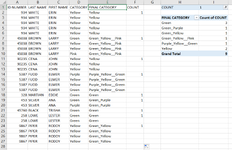Good afternoon,
I'm requesting help from the brilliant minds on this forum for my newest project.
I need to combine column D (CATEGORY) into a column E (FINAL CATEGORY), WHEN the column A (ID NUMBER) is the same, and WHEN column D (CATEGORY) are different.
If column D (CATEGORY) is the same for the same ID NUMBER, the CATEGORY is to only show once.
Any one ID NUMBER can have an unlimited number of rows. Usually the data has about 10k rows of data.
My final result will be a pivoted summary of column E (FINAL CATEGORY), which will show me the final categories created and number of people (COUNT) in them.
Any help you could provide, I/we'd truly really appreciate it.
I'm requesting help from the brilliant minds on this forum for my newest project.
I need to combine column D (CATEGORY) into a column E (FINAL CATEGORY), WHEN the column A (ID NUMBER) is the same, and WHEN column D (CATEGORY) are different.
If column D (CATEGORY) is the same for the same ID NUMBER, the CATEGORY is to only show once.
Any one ID NUMBER can have an unlimited number of rows. Usually the data has about 10k rows of data.
My final result will be a pivoted summary of column E (FINAL CATEGORY), which will show me the final categories created and number of people (COUNT) in them.
Any help you could provide, I/we'd truly really appreciate it.