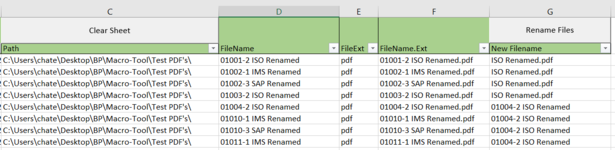Dear VBA Specialists,
I want to create a macro which merges multiple PDF files, but the amount of files that has to be merged is variable and need to be determined in the excelsheet. So my wish is to gain a VBA code that reads the filenames out of a folder, Somehow select which ones should merged into the same file and let Adobe Acrobat Pro do the rest.
I have achieved to get a code running that reads out a folder and projets the filename and path in the sheet (column A and B). Now should be selected which files belong in the same combined PDF. My best guess is to write down the name of the future merged filename in column C...? And adjust the code to that system. (Example Below)
Online are some examples of VBA code that could merge PDF files but not exactly working like how I imagine.
This raises the question if it makes sense to let it work how I described over here?
If you can have any advice or can help me out with making this work, that would be very much appreciated!
Kind regards,
Edwin
I want to create a macro which merges multiple PDF files, but the amount of files that has to be merged is variable and need to be determined in the excelsheet. So my wish is to gain a VBA code that reads the filenames out of a folder, Somehow select which ones should merged into the same file and let Adobe Acrobat Pro do the rest.
I have achieved to get a code running that reads out a folder and projets the filename and path in the sheet (column A and B). Now should be selected which files belong in the same combined PDF. My best guess is to write down the name of the future merged filename in column C...? And adjust the code to that system. (Example Below)
| Filepath 1 | File 1 | Mergedfile 1 |
| Filepath 2 | File 2 | Mergedfile 1 |
| Filepath 3 | File 3 | Mergedfile 1 |
| Filepath 4 | File 4 | Mergedfile 2 |
| Filepath 5 | File 5 | Mergedfile 2 |
Online are some examples of VBA code that could merge PDF files but not exactly working like how I imagine.
This raises the question if it makes sense to let it work how I described over here?
If you can have any advice or can help me out with making this work, that would be very much appreciated!
Kind regards,
Edwin