Hello Excel masters! 
I need to develop a VBA code that brings information from a different file (3 different tabs) and combines everything into one final file.
The final file looks like the table below. We have 7 columns (column 3, 4 and 7 have always the same value):
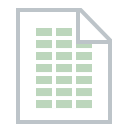
The file from where the information is coming has the previous view:

Steps of the macro:
1- Filter in tabs "NI" and "ROI" column R by "C" and copy the information from columns C, D, I and P;
2- Filter in tab "OCADO" column Q by "C" and copy the information from columns C, D, I and o;
3- Paste information on the final file according with by column order shown in the final file.
I would really appreciate your help guys!
Thank you,
John
I need to develop a VBA code that brings information from a different file (3 different tabs) and combines everything into one final file.
The final file looks like the table below. We have 7 columns (column 3, 4 and 7 have always the same value):
The file from where the information is coming has the previous view:
Steps of the macro:
1- Filter in tabs "NI" and "ROI" column R by "C" and copy the information from columns C, D, I and P;
2- Filter in tab "OCADO" column Q by "C" and copy the information from columns C, D, I and o;
3- Paste information on the final file according with by column order shown in the final file.
I would really appreciate your help guys!
Thank you,
John





