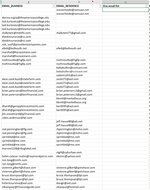sailingnut
New Member
- Joined
- Oct 28, 2020
- Messages
- 2
- Office Version
- 365
- Platform
- Windows
How do I compare and combine two columns? Column A has a list of business email addresses. Column B has a list of personal email addresses. I want to compare column A and B and put in column C the value from column A if they match. If they do not match, put into column C what is contained in column A. Also, put into column C the contents from column B if a cell in column A is blank.