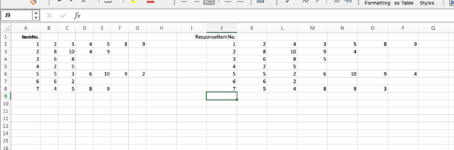Hi all,
I need to compare a list of response answers to a list of correct answers and mark which ones are correct (highlight the cells green) and which ones are wrong/extra/missing data (highlight red). Each question may have 2, 4, or 6 numbers as the answer, with each number in a separate column. Similarly, the responses will have each number in a separate column. The order of the response does not matter, but I need to know if all the correct numbers are present, with none missing and no extras added. For example, if the answer should include "5, 4, 6, 2" it is okay if they are in a different order, like "4, 2, 6, 5", as long as they are all present. However, I need to know if they miss a number or add extras like, "5, 4, 2" or "5, 4, 6, 3, 2".
So far I have been able to code something that looks to see if the two lists match exactly, but it doesn't allow the items to be in a different order. I thought about doing a sort first, but for a different scoring protocol it is necessary to keep the answers in the order the person responds.
I think I've uploaded a mini-sheet which shows a short example of what the item list (correct answers) will look like, and what a response list may look like. In reality, there are 54 rows of items.
Any ideas? Thanks in advance!
I need to compare a list of response answers to a list of correct answers and mark which ones are correct (highlight the cells green) and which ones are wrong/extra/missing data (highlight red). Each question may have 2, 4, or 6 numbers as the answer, with each number in a separate column. Similarly, the responses will have each number in a separate column. The order of the response does not matter, but I need to know if all the correct numbers are present, with none missing and no extras added. For example, if the answer should include "5, 4, 6, 2" it is okay if they are in a different order, like "4, 2, 6, 5", as long as they are all present. However, I need to know if they miss a number or add extras like, "5, 4, 2" or "5, 4, 6, 3, 2".
So far I have been able to code something that looks to see if the two lists match exactly, but it doesn't allow the items to be in a different order. I thought about doing a sort first, but for a different scoring protocol it is necessary to keep the answers in the order the person responds.
I think I've uploaded a mini-sheet which shows a short example of what the item list (correct answers) will look like, and what a response list may look like. In reality, there are 54 rows of items.
| rjh3m8_scorecompare.xlsx | |||
|---|---|---|---|
| M | |||
| 7 | |||
Sheet11 | |||
Any ideas? Thanks in advance!