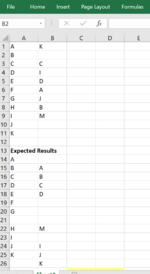Saria Ahmad
New Member
- Joined
- Feb 23, 2021
- Messages
- 14
- Office Version
- 2016
- Platform
- Windows
Hi folks, I am quite new to VBA. I need help in comparing the data in two columns. I want to bring similar data in same row and if nothing common is found I want to insert the blank row. I tried many ways but all in vain.
sample data file is attached below
Below is my code.
Looking forward for your valuable suggestions.
Sub compare()
Dim rng1 As Range
Dim rng2 As Range
Set rng1 = Range("A1:A11")
Set rng2 = Range("B1:B8")
If rng1.Value1 = rng2.Value2 Then
'both cells dont match.'
Else
Worksheets(1).Rows(1).Insert
End If
End Sub
sample data file is attached below
Below is my code.
Looking forward for your valuable suggestions.
Sub compare()
Dim rng1 As Range
Dim rng2 As Range
Set rng1 = Range("A1:A11")
Set rng2 = Range("B1:B8")
If rng1.Value1 = rng2.Value2 Then
'both cells dont match.'
Else
Worksheets(1).Rows(1).Insert
End If
End Sub