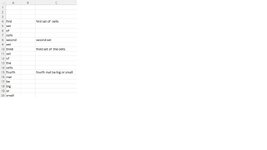Hi,
I would like to know if it possible to concatenate multiple cells in aa column (selction will vary - sometimes 3, sometimes 5) and place the concatenated value with delimiter "space" in the selected range top cell
if A1:A3 is my range Result A1 = A1&" "&A@&" "&A3
if A1:A5 is my range Result A1 = A1&" "&A@&" "&A3&" "&A4&" "&A5
Thanks in advance
I would like to know if it possible to concatenate multiple cells in aa column (selction will vary - sometimes 3, sometimes 5) and place the concatenated value with delimiter "space" in the selected range top cell
if A1:A3 is my range Result A1 = A1&" "&A@&" "&A3
if A1:A5 is my range Result A1 = A1&" "&A@&" "&A3&" "&A4&" "&A5
Thanks in advance