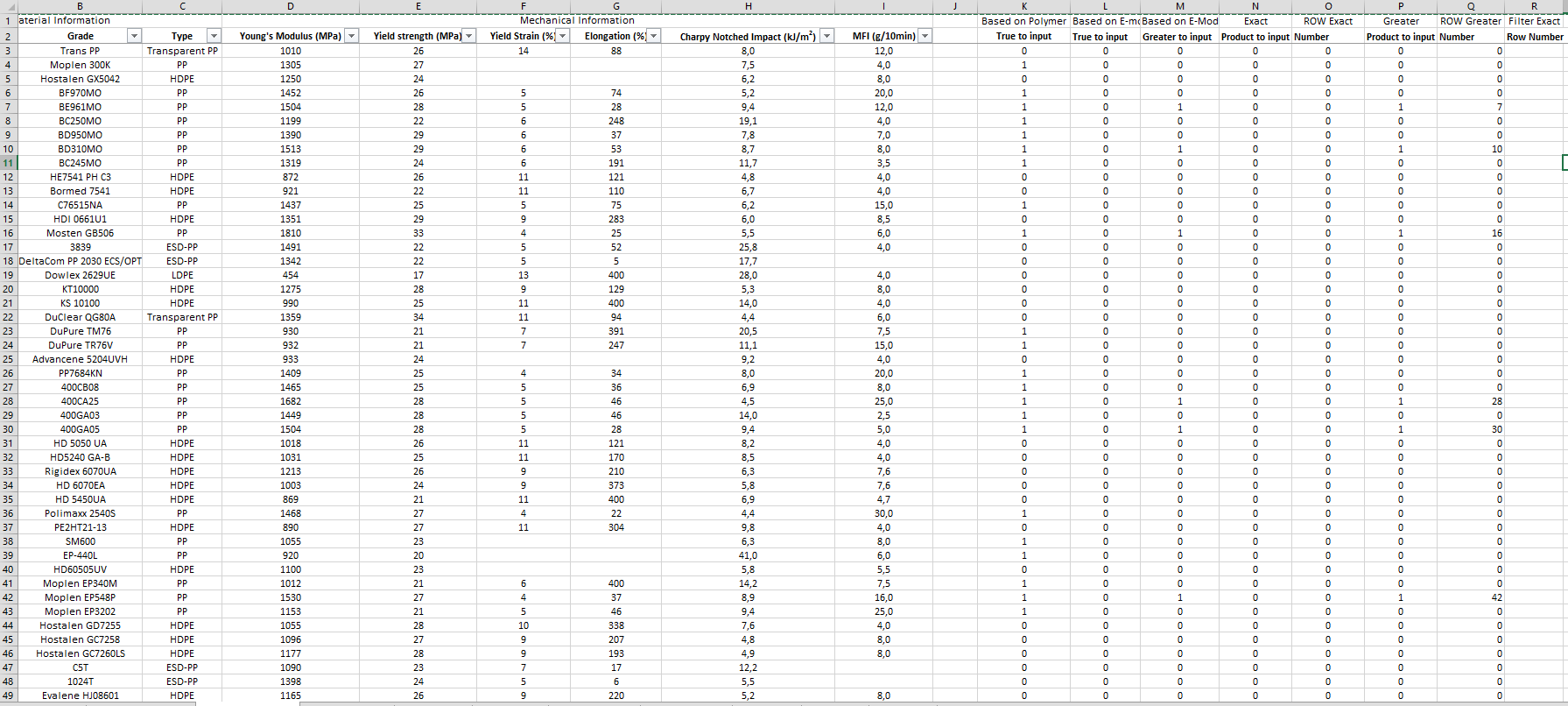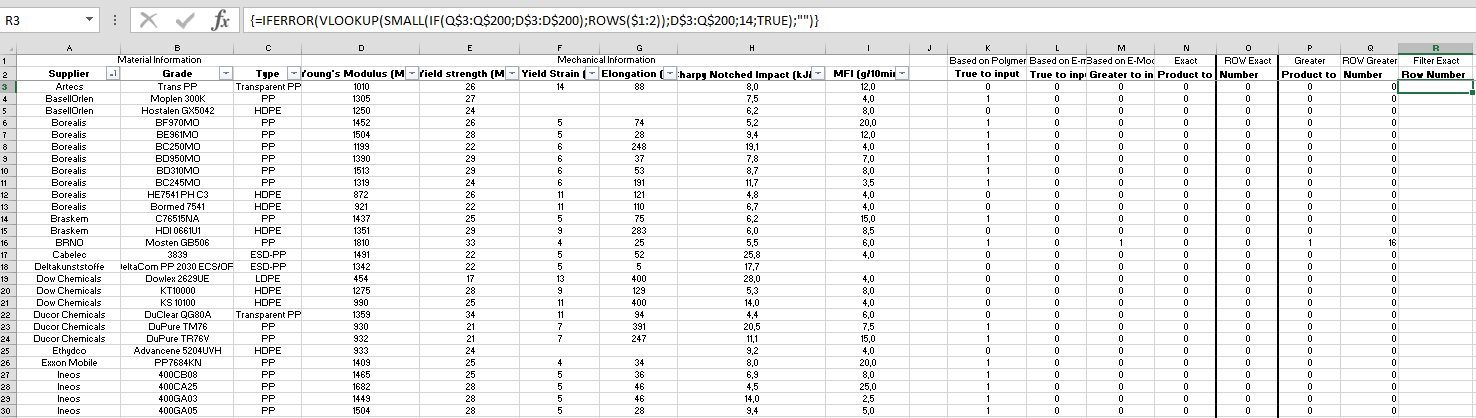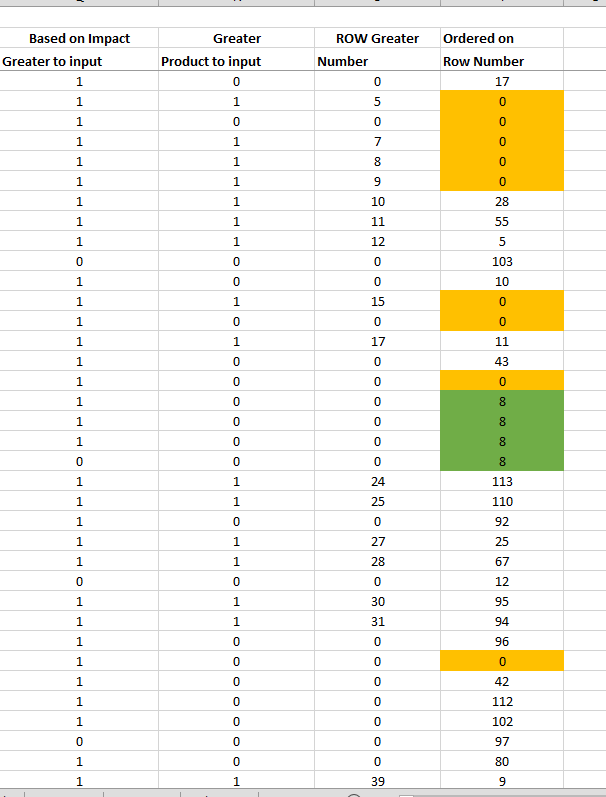Little_Tiger
New Member
- Joined
- May 7, 2018
- Messages
- 10
I have 2 columns that is as follow:
A B C D
12 0 6
11 0 4
23 3 3
21 4 8
11 0
10 6
17 0
17 0
28 8
10 0
I would like to have in column C, the order from small to large (of column A) based on column B when there is a value greater than 0.
When there is a 0, the formula should ignore and move the the next row. I would like to the formula to condense column B and re-arrange the value in column B based on column A.
Column D shows what I would like to have be done automatically.
Any idea?
thanks, -=LT=-
A B C D
12 0 6
11 0 4
23 3 3
21 4 8
11 0
10 6
17 0
17 0
28 8
10 0
I would like to have in column C, the order from small to large (of column A) based on column B when there is a value greater than 0.
When there is a 0, the formula should ignore and move the the next row. I would like to the formula to condense column B and re-arrange the value in column B based on column A.
Column D shows what I would like to have be done automatically.
Any idea?
thanks, -=LT=-