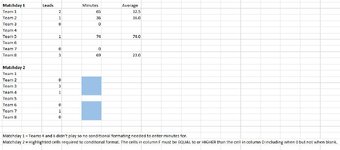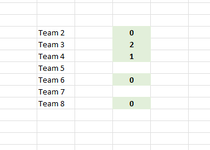I have been playing around with many formats from posts on here but I cannot quite find a combination which works.
I want to input data into highlighted cells based on the values in other cells. The highlighting should clear when the newly inputted values are equal to or more than the values in the other cells including a zero. Eg, if a team takes a lead for 1 minute, when entering a 1 in the lead column, the minutes in the lead column should highlight to indicate a value is needed to generate the average (in this case, a 1 for 1 minute). 1 lead for 23 minutes will have the same result when 23 is input into the lead.
If the team played but did NOT take a lead, a zero lead should highlight the minutes cell which will stop highlighting when a zero is inputted. If they did not play, the cell is blank and no formatting occurs.
Any help with this would be great. Many thanks.
I want to input data into highlighted cells based on the values in other cells. The highlighting should clear when the newly inputted values are equal to or more than the values in the other cells including a zero. Eg, if a team takes a lead for 1 minute, when entering a 1 in the lead column, the minutes in the lead column should highlight to indicate a value is needed to generate the average (in this case, a 1 for 1 minute). 1 lead for 23 minutes will have the same result when 23 is input into the lead.
If the team played but did NOT take a lead, a zero lead should highlight the minutes cell which will stop highlighting when a zero is inputted. If they did not play, the cell is blank and no formatting occurs.
Any help with this would be great. Many thanks.