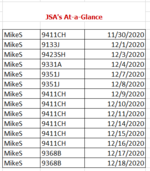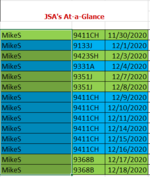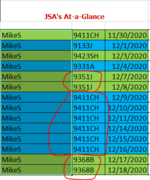JuicyMusic
Board Regular
- Joined
- Jun 13, 2020
- Messages
- 210
- Office Version
- 365
- Platform
- Windows
Hello Guru's, I'm stumped. My conditional kind of works but not all the time. Please help.
I have a small set of data with 3 columns on it. I need the conditional formatting to go across all the 3 columns based on a conditional formula in Column B.
I need the conditional formatting to be in column starting in cell B2.
The first row will always be green across all three columns. Green will be the initial color formatting.
Blue at the 2nd job number change - then back to green at the 3rd change in the job number. Back and forth like that for the length of the data.
1) If the job number in consequent rows are the same, then that cell should be green as well (column A and C of that row should be green as well). Could be the same for several rows. Same color then.
2) At the next job number change, the color for that cell should be blue (columns A and C of that row should be blue as well)….
I will attach a clean set of data and a set of data showing the correct color so you can see what the results should be. I'm doing this in case I'm not clear for you.
Column A: employee name
Column B: job number
Column C: date worked on job
Specifics:
Column C: The date order is the first sort. It is from older to newest date. It has to be that way.
Column B: This job number are sorted so that all the "like" job numbers are together from smaller to bigger
Thank you so much!
I have a small set of data with 3 columns on it. I need the conditional formatting to go across all the 3 columns based on a conditional formula in Column B.
I need the conditional formatting to be in column starting in cell B2.
The first row will always be green across all three columns. Green will be the initial color formatting.
Blue at the 2nd job number change - then back to green at the 3rd change in the job number. Back and forth like that for the length of the data.
1) If the job number in consequent rows are the same, then that cell should be green as well (column A and C of that row should be green as well). Could be the same for several rows. Same color then.
2) At the next job number change, the color for that cell should be blue (columns A and C of that row should be blue as well)….
I will attach a clean set of data and a set of data showing the correct color so you can see what the results should be. I'm doing this in case I'm not clear for you.
Column A: employee name
Column B: job number
Column C: date worked on job
Specifics:
Column C: The date order is the first sort. It is from older to newest date. It has to be that way.
Column B: This job number are sorted so that all the "like" job numbers are together from smaller to bigger
Thank you so much!