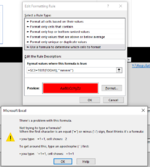As titled, could use help on achieving conditional formatting which highlights a table row if the month specified in column C matches the current month.
Could also use a second formula for highlighting in a different colour therows with a month which is coming up next (so if the current month is July, August dates would be highlighted).
As the table is for recurring annual checks, the data in column C is formatted as general (so text), not date.
I have tried this formula:
=TEXT($B3,”mmyy”)=TEXT(TODAY(),”mmyy”)
To no avail.
I've tried entering a July date in cell B3 as a date to see if that helps, which it doesn't!
I would post XL2BB code however it's gone and disappeared from my ribbon.
Table data starts in cell B3:

Many thanks as always.
Could also use a second formula for highlighting in a different colour therows with a month which is coming up next (so if the current month is July, August dates would be highlighted).
As the table is for recurring annual checks, the data in column C is formatted as general (so text), not date.
I have tried this formula:
=TEXT($B3,”mmyy”)=TEXT(TODAY(),”mmyy”)
To no avail.
I've tried entering a July date in cell B3 as a date to see if that helps, which it doesn't!
I would post XL2BB code however it's gone and disappeared from my ribbon.
Table data starts in cell B3:
Many thanks as always.