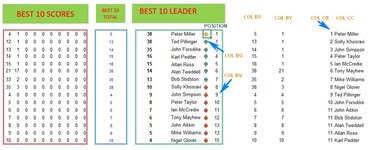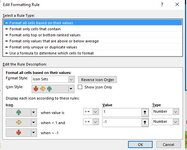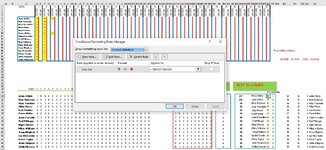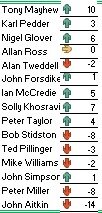The Shadowman
New Member
- Joined
- May 5, 2021
- Messages
- 34
- Office Version
- 2019
- Platform
- Windows
Column BQ =INDEX($C:$C,AGGREGATE(15,6,ROW($C$31:$C$45)/($BX$31:$BX$45=LARGE($BX$31:$BX$45,ROWS(CC$26:CC26))),COUNTIF(BN$31:BN31,BN31)))
Column BV =RANK(LARGE($BN$31:$BN$45,ROWS($BV31:$BV$31)),$BN$31:$BN$45)
Column BX =SUM(D31:AG31)
Column BY =BX31-INDEX($D31:$AG31,AGGREGATE(14,6,COLUMN($D$31:$AG$31)-COLUMN($C$31)/($D$32:$AG$45>0),1))
Column CB =RANK(LARGE($BY$31:$BY$45,ROWS($CB$31:$CB31)),$BY$31:$BY$45)
Column CC =INDEX($C:$C,AGGREGATE(15,6,ROW($C$31:$C$45)/($BY$31:$BY$45=LARGE($BY$31:$BY$45,ROWS(CB$31:CB31))),COUNTIF(CB$31:CB31,CB31)))
Hi I thought all was well with this project, but I have discovered that the conditional formatting is not working correctly. It's not far out, but something is wrong giving the wrong result. The formulas above are, as far as I know, the one s that control it, but I am not sure.
I have uploaded a couple of pictures that will, I hope, help you see what's going wrong.
It's driving me mad so any help you can offer will be greatly appreciated.
Thanks
Robert
Column BV =RANK(LARGE($BN$31:$BN$45,ROWS($BV31:$BV$31)),$BN$31:$BN$45)
Column BX =SUM(D31:AG31)
Column BY =BX31-INDEX($D31:$AG31,AGGREGATE(14,6,COLUMN($D$31:$AG$31)-COLUMN($C$31)/($D$32:$AG$45>0),1))
Column CB =RANK(LARGE($BY$31:$BY$45,ROWS($CB$31:$CB31)),$BY$31:$BY$45)
Column CC =INDEX($C:$C,AGGREGATE(15,6,ROW($C$31:$C$45)/($BY$31:$BY$45=LARGE($BY$31:$BY$45,ROWS(CB$31:CB31))),COUNTIF(CB$31:CB31,CB31)))
Hi I thought all was well with this project, but I have discovered that the conditional formatting is not working correctly. It's not far out, but something is wrong giving the wrong result. The formulas above are, as far as I know, the one s that control it, but I am not sure.
I have uploaded a couple of pictures that will, I hope, help you see what's going wrong.
It's driving me mad so any help you can offer will be greatly appreciated.
Thanks
Robert