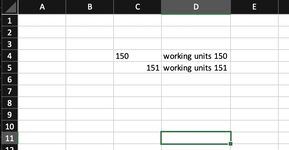I have a cell R5, R6, and R7 merged as one. This merged cell is mirroring (= Q89) another cell (Q89) which has a grand total value in it and but uses a concatenate function to help sum up the total. I think the concatenate function may be causing the conditional formatting not work. I would like the R merged cell to highlight red if the value is less than 150 and turn green if its 150 or more.
Can someone tell me why this is not working? If I try it on regular cells without the concatenate function then it works fine. If VBA is better than I am open to that as well. Thank you very much for the help.
Can someone tell me why this is not working? If I try it on regular cells without the concatenate function then it works fine. If VBA is better than I am open to that as well. Thank you very much for the help.