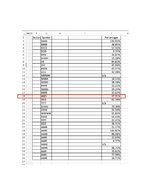Hello,
I have a spreadsheet with 36 rows of data in columns F – I, rows 2 – 36, and row 1 is the header info.
Column F has alphabetical symbols.
Column I contains numbers expressed as percentages.
I would like to be able to do the following:
If column F contains alphabetical symbol “ANDI”, highlight the entire line (F – I) grey. This could be row 18 this time, and row 22 next time and could always change. I believe this conditional formula would look like this:
=$F2="ANDI", then custom format grey and apply it to $F$2:$I$36
Here's where it gets tricky for me, I would like the remaining conditional formatting to do the following for column I in each row:
"if the number in column I, in each row is greater than column I of the row that contains the symbol "ANDI", then highlight the number green.
"if the number in column I, in each row is less than the number in column I of the row that contains the symbol "ANDI”, then highlight the number red.
I'm stuck and would appreciate any help. I’m dreadfully awful at VBA, so I don’t think that would work for me.
I've attached an example of what it would look like before and after conditional formatting.
Thank you
I have a spreadsheet with 36 rows of data in columns F – I, rows 2 – 36, and row 1 is the header info.
Column F has alphabetical symbols.
Column I contains numbers expressed as percentages.
I would like to be able to do the following:
If column F contains alphabetical symbol “ANDI”, highlight the entire line (F – I) grey. This could be row 18 this time, and row 22 next time and could always change. I believe this conditional formula would look like this:
=$F2="ANDI", then custom format grey and apply it to $F$2:$I$36
Here's where it gets tricky for me, I would like the remaining conditional formatting to do the following for column I in each row:
"if the number in column I, in each row is greater than column I of the row that contains the symbol "ANDI", then highlight the number green.
"if the number in column I, in each row is less than the number in column I of the row that contains the symbol "ANDI”, then highlight the number red.
I'm stuck and would appreciate any help. I’m dreadfully awful at VBA, so I don’t think that would work for me.
I've attached an example of what it would look like before and after conditional formatting.
Thank you