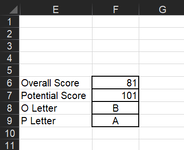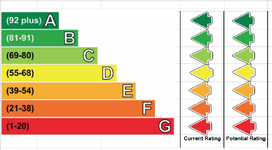hi guys....i',m driving myself a little bit crazy with this one! so i'm turnning to you brainy people, especially as one of my searches brought me back to the forum, where @Damon Ostrander had helped someone out with something fairly similar by using a VBA code (which i am completely clueless with) - Conditional Formatting - Use Graphic / Picture?
wondering if someone could get me to the desired result
I've placed all the arrows in the cells they are required for and they are all named arrowa, arrowb, etc with the ones in the 'potential' column are the same with a p added to the end, so arrowap.
the data is on sheet2 (as per pic), i have both the score and the letter, but would assume the letter would be the easier reference to use.
i need all the arrows to disappear if the relevant letter isn't listed in F8 & F9
please help, I've tried loads of different solutions today and now i'm close to throwing the laptop out the window
thanks for any help in advance.
wondering if someone could get me to the desired result
I've placed all the arrows in the cells they are required for and they are all named arrowa, arrowb, etc with the ones in the 'potential' column are the same with a p added to the end, so arrowap.
the data is on sheet2 (as per pic), i have both the score and the letter, but would assume the letter would be the easier reference to use.
i need all the arrows to disappear if the relevant letter isn't listed in F8 & F9
please help, I've tried loads of different solutions today and now i'm close to throwing the laptop out the window
thanks for any help in advance.