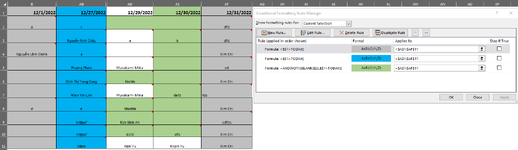Hi all,
Would like to get your support to solve below issue. Thank you in advance
Condition
I've tried as capture but fail due to:
Would like to get your support to solve below issue. Thank you in advance
Condition
- As long as the date in row 1 less than today => fill in grey
- If the date in row 1 = today => fill in blue
- If the date in row 1 > today & data is not blank => fill in Green
I've tried as capture but fail due to:
- Column AB: Today is 12/28 but 12/27 is fill in blue (correct should be grey)
- Column AF:12/21 is the date in future but fill in grey (correct should be green)
- Column AD, AE: some cell have data itself but haven't been fill yet & some cell have blank but fill in green