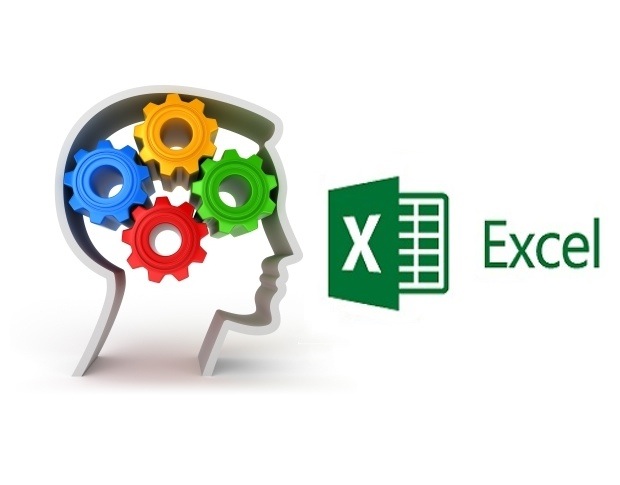Nick Vittum
New Member
- Joined
- Apr 2, 2020
- Messages
- 26
- Office Version
- 365
- Platform
- Windows
Background: (Maybe I'm supposed to say this somewhere else, but I can't find an introductions thread.) I'm new here. I've used this site for years, found many answers here, but this is my first time posting. The work I do with Excel (these days) is for my own use and I'm not brand new but still a relative novice to coding.
That said, my question at this point is a general one. I have a workbook for my own accounting purposes that I've put a lot of work into automating. But it's been an evolutionary process; no clear design in advance. What I'm running into now is that the coding which is basic to the way the workbook functions seems to conflict with other workbooks, if I have another open at the same time. For instance, a command button on a userform in the accounting WB will "bleed over" and cause things to happen in the other workbook. It's too complex and at this point too confusing to ask specific questions. (I might ask them when I understand better what's happening.) What I'm asking for now is if there are any guidelines, basic rules of thumb, whatever, I can find somewhere that will help me redesign/reword my coding so that it won't affect other workbooks?
Thanks!
That said, my question at this point is a general one. I have a workbook for my own accounting purposes that I've put a lot of work into automating. But it's been an evolutionary process; no clear design in advance. What I'm running into now is that the coding which is basic to the way the workbook functions seems to conflict with other workbooks, if I have another open at the same time. For instance, a command button on a userform in the accounting WB will "bleed over" and cause things to happen in the other workbook. It's too complex and at this point too confusing to ask specific questions. (I might ask them when I understand better what's happening.) What I'm asking for now is if there are any guidelines, basic rules of thumb, whatever, I can find somewhere that will help me redesign/reword my coding so that it won't affect other workbooks?
Thanks!