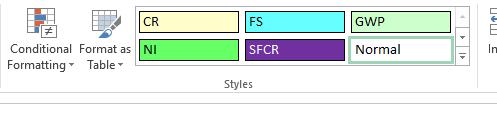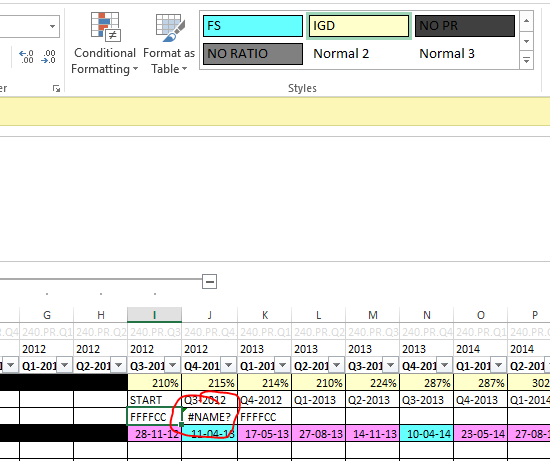In my datasheet I have applied various styles to cells, each style (format) represents something as seen below. For example pink means press release (PR). However now I need to convert this data into a mastertable (which can be used to create pivots, or can be read into SPSS). The issue is that VLOOKUP (or match index) discards the formatting/styles when applied.
Is there a VBA code to convert the cell styles to values? For example data in cell A2 the code will insert 'CR', as that is the name of the style applied. Let me know! Thanks in advance
Example

Cell styles
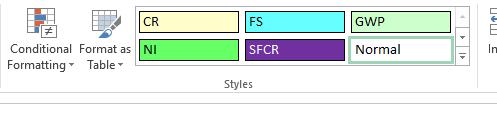
Is there a VBA code to convert the cell styles to values? For example data in cell A2 the code will insert 'CR', as that is the name of the style applied. Let me know! Thanks in advance
Example

Cell styles