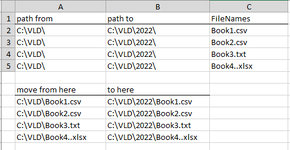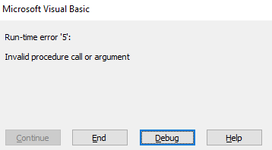Hello everyone,
I would be grateful for help with some code which is beyond my ken:
1 - I want to move all files (.txt, .csv, .xlsx, ,xlsm) from a folder to another one
2 - the addresses for:
Thank you!
Gelu
I would be grateful for help with some code which is beyond my ken:
1 - I want to move all files (.txt, .csv, .xlsx, ,xlsm) from a folder to another one
2 - the addresses for:
- the FROM and the TO folders to be in cells so that each level could be changed to something else
- also the names of the files to be moved to be in cells (ideally).
| Move Files.xlsm | |||
|---|---|---|---|
| A | |||
| 13 | |||
MoveFiles | |||
Thank you!
Gelu