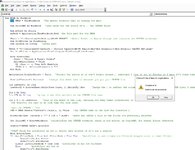Excel_Newbie4980
New Member
- Joined
- May 6, 2021
- Messages
- 9
- Office Version
- 2016
- Platform
- Windows
Hello Everyone,
Currently, I have a report where I have to copy and paste the same worksheet name "CENTER DATA" from 10 different workbooks into a master workbook. On the master workbook, there are 10 different sheets (One named for each of the individual workbooks). All I need to do is copy the entire worksheet from each individual workbook onto their designated worksheet in the master. Is there a VBA macro that can do this automatically by utilizing a module?
Example for clarity:
Master Workbook
-Sheet 1 (Center 1)
-Sheet 2 (Center 2)
-Sheet 3 (Center 3)
and so on until Center 10.
Each individual workbook: (All workbooks are located in one folder, "C:\Users\maw04\Desktop\AM-PM REPORT
-Workbook 1 (Center 1)
-Workbook 2 (Center 2)
-Workbook 3 (Center 3)
etc...
Each workbook has the same sheet that I am copying and pasting to Master, worksheet "CENTER DATA"
Please help as this is very time consuming!
Currently, I have a report where I have to copy and paste the same worksheet name "CENTER DATA" from 10 different workbooks into a master workbook. On the master workbook, there are 10 different sheets (One named for each of the individual workbooks). All I need to do is copy the entire worksheet from each individual workbook onto their designated worksheet in the master. Is there a VBA macro that can do this automatically by utilizing a module?
Example for clarity:
Master Workbook
-Sheet 1 (Center 1)
-Sheet 2 (Center 2)
-Sheet 3 (Center 3)
and so on until Center 10.
Each individual workbook: (All workbooks are located in one folder, "C:\Users\maw04\Desktop\AM-PM REPORT
-Workbook 1 (Center 1)
-Workbook 2 (Center 2)
-Workbook 3 (Center 3)
etc...
Each workbook has the same sheet that I am copying and pasting to Master, worksheet "CENTER DATA"
Please help as this is very time consuming!