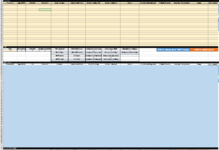Hello All,
I'm looking to copy the data cells A28:N46 through to the range of A58:N106 with a button click macro without deleting any data that had previously been put into the range of A58:N106.
+ I would also love to be able to then clear contents on the data that was copied if possible.
So Far I have this:
"Private Sub CommandButton1_Click()
Application.ScreenUpdating = False
Dim xSheet As Worksheet
Set xSheet = ActiveSheet
If xSheet.Name <> "Definitions" And xSheet.Name <> "fx" And xSheet.Name <> "Needs" Then
xSheet.Range("A28:N46 ").Copy
xSheet.Range("A58:106").PasteSpecial Paste:=xlValues, Operation:=xlNone, SkipBlanks:=False, Transpose:=False
End If
Application.ScreenUpdating = True
End Sub"
I'm looking to copy the data cells A28:N46 through to the range of A58:N106 with a button click macro without deleting any data that had previously been put into the range of A58:N106.
+ I would also love to be able to then clear contents on the data that was copied if possible.
So Far I have this:
"Private Sub CommandButton1_Click()
Application.ScreenUpdating = False
Dim xSheet As Worksheet
Set xSheet = ActiveSheet
If xSheet.Name <> "Definitions" And xSheet.Name <> "fx" And xSheet.Name <> "Needs" Then
xSheet.Range("A28:N46 ").Copy
xSheet.Range("A58:106").PasteSpecial Paste:=xlValues, Operation:=xlNone, SkipBlanks:=False, Transpose:=False
End If
Application.ScreenUpdating = True
End Sub"