Hello everyone.
I'm a new Excel 2007 user and desperately in need of help regarding macro programming.
Right now, I have one worksheet that consists of several columns (A to J) with quite a number of rows as well. I desperately in need of help in building a macro that would enable me to copy specific cells based on its value to another sheet in the same workbook.
Th first two columns (A and B) contain students' IDs and names, whereas the rest of the columns contain the date of attendance.
Only cells that contains values other than zero and empty cells that should be copied and pasted.
I've tried quite q number of solutions from other members' questions as well as other forums but all end up in vain.
Below is how the first worksheet looks like:
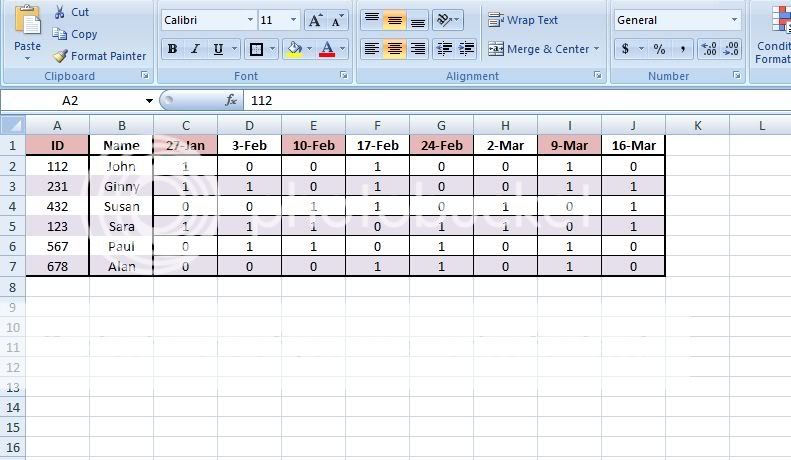
Below is how the copied sheet supposed to look like:
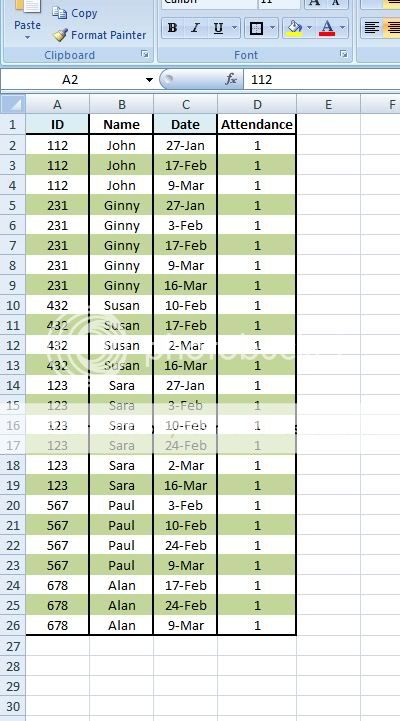
I greatly hope that someone will response to this thread of mine.
Hehehe...
Thank you and have a nice day.
I'm a new Excel 2007 user and desperately in need of help regarding macro programming.
Right now, I have one worksheet that consists of several columns (A to J) with quite a number of rows as well. I desperately in need of help in building a macro that would enable me to copy specific cells based on its value to another sheet in the same workbook.
Th first two columns (A and B) contain students' IDs and names, whereas the rest of the columns contain the date of attendance.
Only cells that contains values other than zero and empty cells that should be copied and pasted.
I've tried quite q number of solutions from other members' questions as well as other forums but all end up in vain.
Below is how the first worksheet looks like:
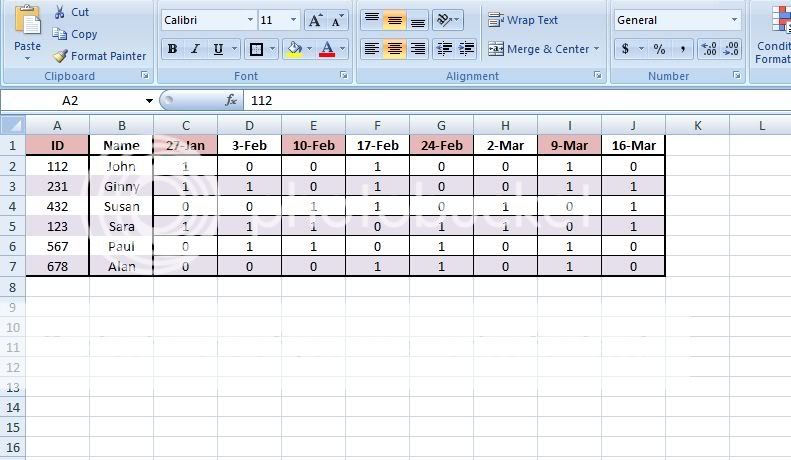
Below is how the copied sheet supposed to look like:
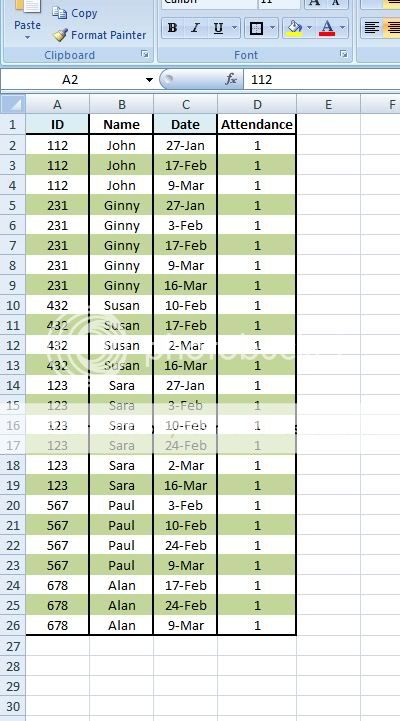
I greatly hope that someone will response to this thread of mine.
Hehehe...
Thank you and have a nice day.





