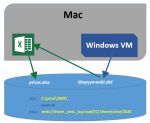Hi
I need to write a macro to open a file and transfer data from one file to another; the problem is I will never know the exact source filename. Let me explain.
Data is collected in one program and it is output into a daily .DBF file. The filename is in this format, SB20200531.DBF The problem is that the last part after the SB is today's date and each day there is a new file with the filename of that date.
This will happen multiple times during the day, as the file is updated every 2 hours, so I will create a script file and a .bat file to run in Windows Scheduler, but what I need is something which will open the new file and copy all the data in that daily .DBF file copied across to the next available row in a spreadsheet called prices.xlsx which will be in C:\Price\2020. The location of the .DBF file will always be the same as well...well at least for the rest of 2020
There is also another hitch; I run Windows in Parallels Desktop on my iMac, so it is actually a virtual machine. Excel is installed on the Mac and not Windows, but the Windows folders are accessible from the Mac side. So the real address of the files is smb://Shane._smb._tcp.local/[C] Shane/Price/2020/
Is this at all possible?
Thanks so much in advance
I need to write a macro to open a file and transfer data from one file to another; the problem is I will never know the exact source filename. Let me explain.
Data is collected in one program and it is output into a daily .DBF file. The filename is in this format, SB20200531.DBF The problem is that the last part after the SB is today's date and each day there is a new file with the filename of that date.
This will happen multiple times during the day, as the file is updated every 2 hours, so I will create a script file and a .bat file to run in Windows Scheduler, but what I need is something which will open the new file and copy all the data in that daily .DBF file copied across to the next available row in a spreadsheet called prices.xlsx which will be in C:\Price\2020. The location of the .DBF file will always be the same as well...well at least for the rest of 2020
There is also another hitch; I run Windows in Parallels Desktop on my iMac, so it is actually a virtual machine. Excel is installed on the Mac and not Windows, but the Windows folders are accessible from the Mac side. So the real address of the files is smb://Shane._smb._tcp.local/[C] Shane/Price/2020/
Is this at all possible?
Thanks so much in advance