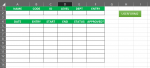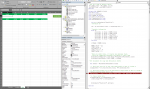Good morning all!
I've been trying to used multiple posts for reference, but i'm stuck on the last piece of code to make this sheet work.
When i create a new sheet, based on the submission of data through a userform, it should also copy the data to the new sheet created (to automatically start the employees sheet).
For context:
Name new worksheet with range from lastrow on list
However, my problem now is a line of code that is assuming a the first empty row.
Instead of finding the next available row it's finding the next available row after a second header on the sheet.
The data comes from the main sheet's last row and should be pasted on the range A2:F2 of each new created sheet.
Meaning, i.e. the information from A3:F3 ("Checklist" sheet) should have been copied to A2:F2 on the "steve" sheet.
I'm attaching pictures of the sheet and code applied.


This is my code so far:
All suggestions are welcome!
Thank you in advance!
I've been trying to used multiple posts for reference, but i'm stuck on the last piece of code to make this sheet work.
When i create a new sheet, based on the submission of data through a userform, it should also copy the data to the new sheet created (to automatically start the employees sheet).
For context:
Name new worksheet with range from lastrow on list
However, my problem now is a line of code that is assuming a the first empty row.
Instead of finding the next available row it's finding the next available row after a second header on the sheet.
The data comes from the main sheet's last row and should be pasted on the range A2:F2 of each new created sheet.
Meaning, i.e. the information from A3:F3 ("Checklist" sheet) should have been copied to A2:F2 on the "steve" sheet.
I'm attaching pictures of the sheet and code applied.
This is my code so far:
VBA Code:
Private Sub SUBMIT1_Click()
Dim LR As Long
Dim ws As Worksheet
Dim strName As String
Dim wsDest As Worksheet
Dim lCopyLastRow As Long
Dim lDestLastRow As Long
Set ws = Worksheets("Checklist")
'Determine LR
LR = ws.Cells(Rows.Count, 1).End(xlUp).Row + 1
'Transfer information
With ws
.Cells(LR, 1).Value = NAME1.Value
.Cells(LR, 2).Value = CODE1.Value
.Cells(LR, 3).Value = ID1.Value
.Cells(LR, 4).Value = LEVEL1.Value
.Cells(LR, 5).Value = DEPT1.Value
.Cells(LR, 6).Value = DATE1.Value
End With
strName = NAME1.Value
NAME1.Value = ""
CODE1.Value = ""
ID1.Value = ""
LEVEL1.Value = ""
DEPT1.Value = ""
'When you submit data, it creates new employee sheet,
'using the "Template" Worksheet and naming it after them
Worksheets("Template").Copy After:=Worksheets(Worksheets.Count)
Worksheets(Worksheets.Count).NAME = strName
'Set variables for copy and destination sheets
Set wsDest = Worksheets(Worksheets.Count)
'1. Find last used row in the copy range based on data in column A
lCopyLastRow = ws.Cells(ws.Rows.Count, "A").End(xlUp).Row
'2. Find first blank row in the destination range based on data in column A
'Offset property moves down 1 row
lDestLastRow = wsDest.Cells(wsDest.Rows.Count, "A").End(xlUp).Offset(1).Row
'3. Copy & Paste Data
ws.Range("A2:F" & lCopyLastRow).Copy _
wsDest.Range("A" & lDestLastRow)
Worksheets("Checklist").Activate
End SubAll suggestions are welcome!
Thank you in advance!