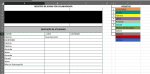Luiz_Wiese
New Member
- Joined
- Jan 2, 2020
- Messages
- 9
- Office Version
- 365
- Platform
- Windows
Hello Guys,
I've been browsing for a while now and can't make it work. I've seen all the steps i need made on different threads but i can't join them due my lack of VBA syntax knowledge. Therefore I'm looking for help in the forum that helped me the most!!
I have a user colored dynamic range that i want to use as the source for the formats on a drop-down list i made via data validation. The user is going to use this code on new sheets and add new items and colors so it must be as generic as possible (I made it work with forced colors but its not what i really need ). I also could make it while pressing RUN on the VBE but i was hoping for an automated version, that updates whenever an item is selected on a new cell.
). I also could make it while pressing RUN on the VBE but i was hoping for an automated version, that updates whenever an item is selected on a new cell.
The steps i thought are:
1 - Compare the content of the selected item on the list to the source range with VLOOKUP;
2 - Get the addressed cell (From VLOOKUP) interior color (Maybe the whole format if going for fonts also);
3 - Apply the copied format to the selected item (Just like special paste format macros).
The attached image is my simplified data for now... (I've deleted lots of columns because it was originally huge [Source column on "AM" orig.] and not related to this situation)
Range A11 -> A61 Dropdown List
Range F2 -> F? Source names and formats (As extense as the user needs and as colorful too)
Thanks to all of you in advance and, if one could point me to somewhere to actively learn VBA coding I'd be more than grateful to come and help later
I've been browsing for a while now and can't make it work. I've seen all the steps i need made on different threads but i can't join them due my lack of VBA syntax knowledge. Therefore I'm looking for help in the forum that helped me the most!!
I have a user colored dynamic range that i want to use as the source for the formats on a drop-down list i made via data validation. The user is going to use this code on new sheets and add new items and colors so it must be as generic as possible (I made it work with forced colors but its not what i really need
The steps i thought are:
1 - Compare the content of the selected item on the list to the source range with VLOOKUP;
2 - Get the addressed cell (From VLOOKUP) interior color (Maybe the whole format if going for fonts also);
3 - Apply the copied format to the selected item (Just like special paste format macros).
The attached image is my simplified data for now... (I've deleted lots of columns because it was originally huge [Source column on "AM" orig.] and not related to this situation)
Range A11 -> A61 Dropdown List
Range F2 -> F? Source names and formats (As extense as the user needs and as colorful too)
Thanks to all of you in advance and, if one could point me to somewhere to actively learn VBA coding I'd be more than grateful to come and help later