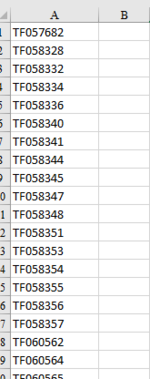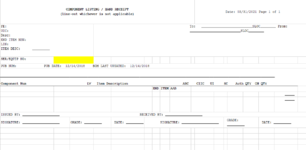I'm relatively good with excel formulas but not VBA and I've exhausted my Google-Fu skills on this one so any help would be greatly appreciated.
We have 1 sheet with a list of serial numbers in column A. Intent is to sequentially paste it into cell B3 of multiple template property information forms that are all identical except for the serial number, 98 templates to be exact, one for each serial number.
Is there any way to do this with VBA?
We have 1 sheet with a list of serial numbers in column A. Intent is to sequentially paste it into cell B3 of multiple template property information forms that are all identical except for the serial number, 98 templates to be exact, one for each serial number.
Is there any way to do this with VBA?