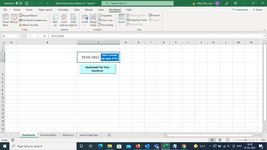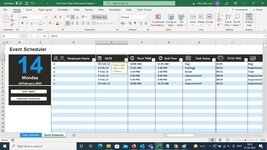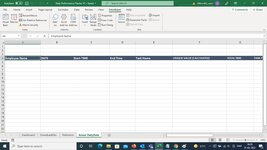I am trying to explain this in a best possible way.
I have this file name Daily Performance Tracker V1.xlsm and in sheet name "Dashboard" with cell value in c3
and have downloaded files in folder Daily Performance Downloaded Files (all the file ext is .xlsx),
Trying to create a script were it will open one by one all .xlsx the files from the folder Daily Performance Downloaded Files
1. it will open the file from folder Daily Performance Downloaded Files
2. Then will select the sheet "Event Scheduler"
2. then will do autofilter till the last row (starting from cell d2 to Z2 are headers )
3. Autofilter Criteria:- will be Daily Performance Tracker V1.xlsm sheets("Dashboatd").range("c3").value
its date.
4. Once the date is filter from .xlsx file
5. need to paste only visible cells from .xlsx file to last row of .xlsm file in sheet Actual DailyData
6. It should do this till all the files from folder Daily Performance Downloaded Files are completed.
This code will not do this, any suggestion.
I have this file name Daily Performance Tracker V1.xlsm and in sheet name "Dashboard" with cell value in c3
and have downloaded files in folder Daily Performance Downloaded Files (all the file ext is .xlsx),
Trying to create a script were it will open one by one all .xlsx the files from the folder Daily Performance Downloaded Files
1. it will open the file from folder Daily Performance Downloaded Files
2. Then will select the sheet "Event Scheduler"
2. then will do autofilter till the last row (starting from cell d2 to Z2 are headers )
3. Autofilter Criteria:- will be Daily Performance Tracker V1.xlsm sheets("Dashboatd").range("c3").value
its date.
4. Once the date is filter from .xlsx file
5. need to paste only visible cells from .xlsx file to last row of .xlsm file in sheet Actual DailyData
6. It should do this till all the files from folder Daily Performance Downloaded Files are completed.
This code will not do this, any suggestion.
VBA Code:
Sub copydata()
Windows("Daily Performance Tracker V1.xlsm").Activate
ActiveWorkbook.Sheets("Actual DailyData").Activate
Sheets("DownloadFiles").Unprotect "Qtech456$!"
Set wbsource = Workbooks.Open(Application.ActiveWorkbook.Path & "\" & "Daily Performance Downloaded Files" & "\" & Sheets("DownloadFiles").Range("j2").Value)
Windows("abcd-Daily Performance Report.xlsx").Activate
Sheets("Event Scheduler").Select
With ActiveSheet
.AutoFilter = True
End With
End sub