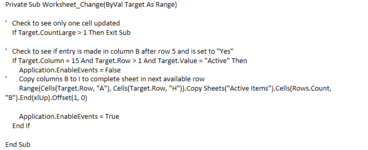Hi, very new to intermediate excel skills. I've been browsing this site over several days but still cannot get the following to work:
-I have a main data sheet named "Main" which has a header from A-P and about 150 rows of data
-I want to copy a row if the input of Column 'O' is set to "Active"
-Entry to column O is based on dropdown from a list in a sperate sheet. One of the options in the list is obviously "Active"
-If Active is selected, I'd like to copy that row to sheet "Active Items"
-However, I only want to copy columns A-H from sheet "Main" to sheet "Active Items"
-Lastly, the sheet "Active Items" has a header identical to "Main" but only columns A-H which I want copied. Other than that, the sheet is empty.
I was playing with the following code which I got from a different thread. I actually successfully got it to work at one point but cannot replicate my one successful row copy. Can anyone help me understand what I'm doing wrong? I am copying the code to sheet "Main"

-I have a main data sheet named "Main" which has a header from A-P and about 150 rows of data
-I want to copy a row if the input of Column 'O' is set to "Active"
-Entry to column O is based on dropdown from a list in a sperate sheet. One of the options in the list is obviously "Active"
-If Active is selected, I'd like to copy that row to sheet "Active Items"
-However, I only want to copy columns A-H from sheet "Main" to sheet "Active Items"
-Lastly, the sheet "Active Items" has a header identical to "Main" but only columns A-H which I want copied. Other than that, the sheet is empty.
I was playing with the following code which I got from a different thread. I actually successfully got it to work at one point but cannot replicate my one successful row copy. Can anyone help me understand what I'm doing wrong? I am copying the code to sheet "Main"