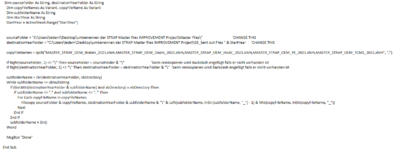Can you please helps me? I am trying this now on my own for weeks.
You have such a great explanation here always but I could not find the fitting one for me.
I have to copy several files to all folders within a folder and renaming the beginning of the file name with the beginning of the folder name. This would help me a lot!
Example: We have a folder called MasterFiles which includes 5 Files with the structure as follows:
MASTER_PRODUCT1_YEAR
MASTER_PRODUCT2_YEAR
MASTER_PRODUCT3_YEAR
MASTER_PRODUCT4_YEAR
MASTER_PRODUCT5_YEAR.
Those include a some formulars and Makros so this should stay the same
Now I have another folder called 2021 and there in are 20 folders named with the following logic [Country_Countrycode]:
Germany_XXX
Sweden_XYZ
Spain_XCY
....
...
...
Now each of those country folders should get all 5 MASTER_files and instead of "MASTER" it should be named "Germany" for the Germany folder, "Sweden" for the Sweden folder and so on...
So it would for Germany look like
Germany_PRODUCT1_YEAR
Germany_PRODUCT2_YEAR
Germany_PRODUCT3_YEAR
Germany_PRODUCT4_YEAR
Germany_PRODUCT5_YEAR.
and the same for all the others.
You have such a great explanation here always but I could not find the fitting one for me.
I have to copy several files to all folders within a folder and renaming the beginning of the file name with the beginning of the folder name. This would help me a lot!
Example: We have a folder called MasterFiles which includes 5 Files with the structure as follows:
MASTER_PRODUCT1_YEAR
MASTER_PRODUCT2_YEAR
MASTER_PRODUCT3_YEAR
MASTER_PRODUCT4_YEAR
MASTER_PRODUCT5_YEAR.
Those include a some formulars and Makros so this should stay the same
Now I have another folder called 2021 and there in are 20 folders named with the following logic [Country_Countrycode]:
Germany_XXX
Sweden_XYZ
Spain_XCY
....
...
...
Now each of those country folders should get all 5 MASTER_files and instead of "MASTER" it should be named "Germany" for the Germany folder, "Sweden" for the Sweden folder and so on...
So it would for Germany look like
Germany_PRODUCT1_YEAR
Germany_PRODUCT2_YEAR
Germany_PRODUCT3_YEAR
Germany_PRODUCT4_YEAR
Germany_PRODUCT5_YEAR.
and the same for all the others.