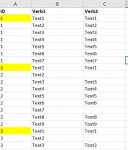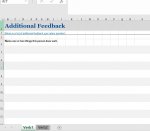HI,
I have a standard template of two worksheets and i have a data file with unique id in column "A" and data related to that in column "B" and "C". What i want to achieve is for each unique id i want to copy the rows from data file of column "B" to Sheet1 of template, and column "C" to sheet2 of template and save that template with unique id name found in data file.
I have attached the images of data file and template.
This is little urgent any help around this would be appreciated.
I have a standard template of two worksheets and i have a data file with unique id in column "A" and data related to that in column "B" and "C". What i want to achieve is for each unique id i want to copy the rows from data file of column "B" to Sheet1 of template, and column "C" to sheet2 of template and save that template with unique id name found in data file.
I have attached the images of data file and template.
This is little urgent any help around this would be appreciated.