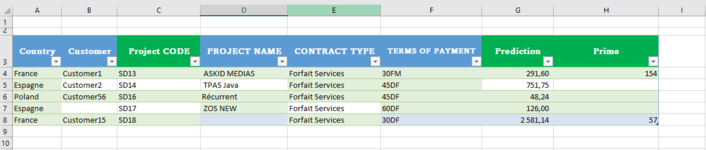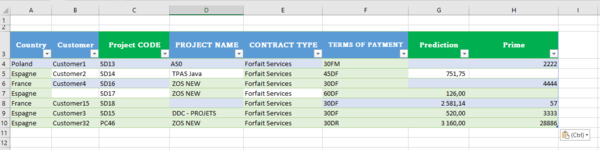I'm trying to create a Macro to copy the values from a table T1 of sheet1 and paste them into the bottom of table T2 of sheet2 if the value in cell G (key) of sheet1 does not exist in in cell G of sheet 2.
If it exists, just replace the values of cell M of sheet2 by the values of cell M of the sheet1.
Example, if column G sheet1 = 16 and 16 doesn't exist in culumn G of sheet2 then copy the entire row from sheet1 and paste it to the bottom of sheet2 .. and if 16 exist in culumn G of sheet 2, replace sa equivalent value in column M
Can someone help me ?
Thanks in advance!
If it exists, just replace the values of cell M of sheet2 by the values of cell M of the sheet1.
Example, if column G sheet1 = 16 and 16 doesn't exist in culumn G of sheet2 then copy the entire row from sheet1 and paste it to the bottom of sheet2 .. and if 16 exist in culumn G of sheet 2, replace sa equivalent value in column M
Can someone help me ?
Thanks in advance!