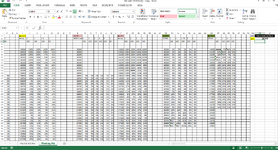Public rng1 As Range, intRng1 As Integer
Public rng2 As Range, intRng2 As Integer
Public rng3 As Range, intRng3 As Integer
Public rng4 As Range, intRng4 As Integer
Public rng5 As Range, intRng5 As Integer
Public rng6 As Range, intRng6 As Integer
Public rng101 As Range
Public blnFound As Boolean
Public rngCol As Range
Public rngcell As Range
Public Const col_1 As Integer = 1
Public Const col_2 As Integer = 8
Public Const col_3 As Integer = 14
Public Const col_4 As Integer = 22
Public lngMain As Long
' Need to User lngMain ***************************************************************************************
'THIS CODE IS FOR TESTING
Sub Price_Change_Alert()
Dim lngSearch As Long
intRng1 = Sheet5.Range("B" & Rows.Count).End(xlUp).Row
intRng2 = Sheet5.Range("J" & Rows.Count).End(xlUp).Row
intRng3 = Sheet5.Range("R" & Rows.Count).End(xlUp).Row
intRng4 = Sheet5.Range("Z" & Rows.Count).End(xlUp).Row
intRng5 = Sheet5.Range("AH" & Rows.Count).End(xlUp).Row
intRng6 = Sheet5.Range("AP" & Rows.Count).End(xlUp).Row
DefaultFormatting intRng1, 1
DefaultFormatting intRng2, 2
DefaultFormatting intRng3, 3
DefaultFormatting intRng4, 4
DefaultFormatting intRng5, 5
DefaultFormatting intRng6, 6
lngSearch = Sheet5.Range("AX2")
Set rng1 = Sheet5.Range("B6:H" & intRng1)
rng1.Interior.Color = xlNone
'calling function to find and format upper and lower values
checkRangeValues rng1, 1, lngSearch
Set rng2 = Sheet5.Range("J6:P" & intRng2)
rng2.Interior.Color = xlNone
'calling function to find and format upper and lower values
checkRangeValues rng2, 2, lngSearch
Set rng3 = Sheet5.Range("R6:X" & intRng3)
rng3.Interior.Color = xlNone
'calling function to find and format upper and lower values
checkRangeValues rng3, 3, lngSearch
Set rng4 = Sheet5.Range("Z6:AF" & intRng4)
rng4.Interior.Color = xlNone
'calling function to find and format upper and lower values
checkRangeValues rng4, 4, lngSearch
Set rng5 = Sheet5.Range("AH6:AN" & intRng5)
rng5.Interior.Color = xlNone
'calling function to find and format upper and lower values
checkRangeValues rng4, 5, lngSearch
Set rng6 = Sheet5.Range("AP6:AV" & intRng6)
rng6.Interior.Color = xlNone
'calling function to find and format upper and lower values
checkRangeValues rng4, 6, lngSearch
If blnFound = True Then
MsgBox " Some Values met Conditions !", vbInformation, "Criteria Matched"
Else
MsgBox " Values Does not met Conditions !", vbExclamation, "Criteria Matched"
End If
End Sub
Function DefaultFormatting(intLrow As Integer, intSec As Integer)
Dim intFrow As Integer
Dim x As Integer
Select Case intSec
Case 1
If Sheet5.Cells(intLrow, 1).End(xlUp).Row <= 6 Then
intFrow = 6
Else
intFrow = Sheet5.Cells(intLrow, 1).End(xlUp).Row
End If
Sheet5.Range("B" & intFrow & ":" & "H" & intLrow).Borders.Color = vbBlack
Sheet5.Range("B" & intFrow & ":" & "H" & intLrow).Interior.Color = xlNone
Case 2
If Sheet5.Cells(intLrow, 9).End(xlUp).Row <= 6 Then
intFrow = 6
Else
intFrow = Sheet5.Cells(intLrow, 8).End(xlUp).Row
End If
Sheet5.Range("J" & intFrow & ":" & "P" & intLrow).Borders.Color = vbBlack
Sheet5.Range("J" & intFrow & ":" & "P" & intLrow).Interior.Color = xlNone
Case 3
If Sheet5.Cells(intLrow, 17).End(xlUp).Row <= 6 Then
intFrow = 6
Else
intFrow = Sheet5.Cells(intLrow, 14).End(xlUp).Row
End If
Sheet5.Range("R" & intFrow & ":" & "X" & intLrow).Borders.Color = vbBlack
Sheet5.Range("R" & intFrow & ":" & "X" & intLrow).Interior.Color = xlNone
Case 4
If Sheet5.Cells(intLrow, 25).End(xlUp).Row <= 6 Then
intFrow = 6
Else
intFrow = Sheet5.Cells(intLrow, 22).End(xlUp).Row
End If
Sheet5.Range("Z" & intFrow & ":" & "AF" & intLrow).Borders.Color = vbBlack
Sheet5.Range("Z" & intFrow & ":" & "AF" & intLrow).Interior.Color = xlNone
Case 5
If Sheet5.Cells(intLrow, 33).End(xlUp).Row <= 6 Then
intFrow = 6
Else
intFrow = Sheet5.Cells(intLrow, 22).End(xlUp).Row
End If
Sheet5.Range("AH" & intFrow & ":" & "AN" & intLrow).Borders.Color = vbBlack
Sheet5.Range("AH" & intFrow & ":" & "AN" & intLrow).Interior.Color = xlNone
Case 6
If Sheet5.Cells(intLrow, 41).End(xlUp).Row <= 6 Then
intFrow = 6
Else
intFrow = Sheet5.Cells(intLrow, 22).End(xlUp).Row
End If
Sheet5.Range("AP" & intFrow & ":" & "AV" & intLrow).Borders.Color = vbBlack
Sheet5.Range("AP" & intFrow & ":" & "AV" & intLrow).Interior.Color = xlNone
End Select
End Function
Public Function checkRangeValues(dtRng As Range, strSection As Integer, intValtoFind As Long)
Dim x As Integer
Dim lngVal As Long
Dim intCol As Integer
' Call rounding nearest number function
lngVal = Round_Nearest(intValtoFind, strSection)
Select Case strSection
Case 1
intCol = 1
Case 2
intCol = 9
Case 3
intCol = 17
Case 4
intCol = 25
Case 5
intCol = 33
Case 6
intCol = 41
End Select
Debug.Print dtRng.Address
For Each rngCol In dtRng.Columns
For Each rngcell In rngCol.Cells
If Sheet5.Cells(rngcell.Row, intCol).Value = lngVal Then
If rngcell >= 0.01 And rngcell <= 0.07 Then
' Calling upper 5 values formating function
formatting_Cell_Upper rngcell
blnFound = True
' Calling lower 5 values formating function
formatting_Cell_Lower rngcell
blnFound = True
End If
End If
Next rngcell
Next rngCol
End Function
Public Function Round_Nearest(lngNum As Long, strSection As Integer) As Long
Dim intTens As Double
Dim intHund As Double
Dim rUp As Boolean
Dim rDown As Boolean
Select Case strSection
Case 1, 2, 3, 4
intTens = lngNum / 100
intTens = Int(Round((intTens - Int(intTens)) * 100))
If intTens <= 25 Then
lngMain = (lngNum - intTens)
ElseIf intTens > 25 And intTens <= 75 Then
lngMain = (lngNum - intTens) + 50
ElseIf intTens > 75 Then
lngMain = (lngNum - intTens) + 100
End If
Case 5, 6
intTens = lngNum / 1000
intTens = Int(Round((intTens - Int(intTens)) * 1000))
intTens = intTens / 100
intTens = Int(Round((intTens - Int(intTens)) * 100))
If intTens < 50 Then
lngMain = lngNum - intTens
Else
lngMain = lngNum - intTens + 100
End If
End Select
Round_Nearest = lngMain
End Function
Public Function formatting_Cell_Upper(rngMainCell As Range)
rngMainCell.BorderAround LineStyle:=xlContinuous, Weight:=xlMedium
rngMainCell.Borders.Color = RGB(255, 0, 0)
rngMainCell.Interior.Color = vbYellow
rngMainCell.Font.Bold = True
For x = 7 To 1 Step -1
If rngMainCell.Offset(x * -1, 0) >= 0.01 And rngMainCell.Offset(x * -1, 0) <= 0.13 Then
If rngMainCell.Offset(x * -1, 0) <> "" Then
rngMainCell.Offset(x * -1, 0).Interior.Color = RGB(255, 199, 206)
rngMainCell.Offset(x * -1, 0).Borders.Color = RGB(0, 112, 192)
End If
End If
Next x
End Function
Public Function formatting_Cell_Lower(rngMainCell As Range)
rngMainCell.BorderAround LineStyle:=xlContinuous, Weight:=xlMedium
rngMainCell.Borders.Color = RGB(255, 0, 0)
rngMainCell.Interior.Color = vbYellow
rngMainCell.Font.Bold = True
For x = 1 To 7
If rngMainCell.Offset(x, 0) >= 0.01 And rngMainCell.Offset(x, 0) <= 0.13 Then
If rngMainCell.Offset(x, 0) <> "" Then
rngMainCell.Offset(x, 0).Interior.Color = RGB(255, 199, 206)
rngMainCell.Offset(x, 0).Borders.Color = RGB(0, 112, 192)
End If
End If
Next x
End Function