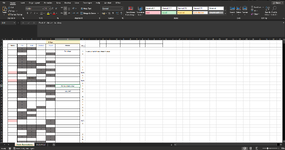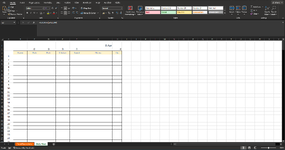Hi all! Basically like the title states, I need some help with writing a code that can 1. copy a range of rows that meets the criteria, and then 2. paste it into a range into another sheet.
1. In Sheet "Food Restrictions", there is table that ranges from B4:H1000 (1000 is a general placeholder, I would like to select till the last row with data). In column H of this sheet, there are cells that contain "1" and other values. I only want to select the rows from columns B:H (not the entire row) that contain "1" in column "H" and copy those rows' values to Sheet "Daily Meal" (B4:H).
2. I want the copied rows to be pasted into the table (with no blanks in between rows) starting at cell "B4" in Sheet "Daily Meal".
*I also would like for the tables' contents in Sheet "Daily Meal" to be cleared from the 4th row down before any copy & pasting happens .
.
Please let me know if you have any questions or need me to clear up some things. Thank you so much!

1. In Sheet "Food Restrictions", there is table that ranges from B4:H1000 (1000 is a general placeholder, I would like to select till the last row with data). In column H of this sheet, there are cells that contain "1" and other values. I only want to select the rows from columns B:H (not the entire row) that contain "1" in column "H" and copy those rows' values to Sheet "Daily Meal" (B4:H).
2. I want the copied rows to be pasted into the table (with no blanks in between rows) starting at cell "B4" in Sheet "Daily Meal".
*I also would like for the tables' contents in Sheet "Daily Meal" to be cleared from the 4th row down before any copy & pasting happens
Please let me know if you have any questions or need me to clear up some things. Thank you so much!