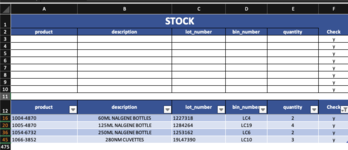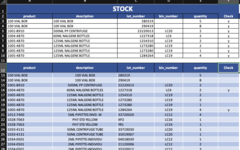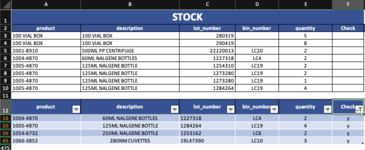Hi all,
I am trying to filter the last column F12 (with Y) and copying the showing data with Y and pasting into cells A3 to E10 (only allowing 8 rows)
In the example it shows rows 16, 20, 36 and 45 to be copied, but next time this might be different depending on the stock checked in column F12.
How can I copy the data only filtered from whatever is visible?
Thank you
I am trying to filter the last column F12 (with Y) and copying the showing data with Y and pasting into cells A3 to E10 (only allowing 8 rows)
In the example it shows rows 16, 20, 36 and 45 to be copied, but next time this might be different depending on the stock checked in column F12.
How can I copy the data only filtered from whatever is visible?
Thank you