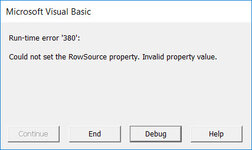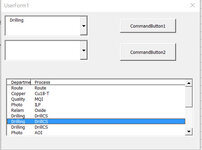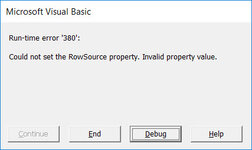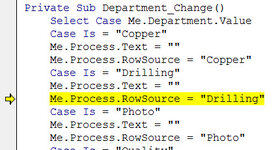sathyaganapathi
Board Regular
- Joined
- Apr 29, 2021
- Messages
- 81
- Office Version
- 2016
- Platform
- Windows
Hi,
I am using VBA to store and get the data from Access database using Userforms.
I used drop down and sub dropdown comboboxes for selection of items. 'Select case' option is used for better control of the comboboxs.
The Rowsource data for both comboboxes are from 'name manager' defined in the same excel workbook.
Combobox style is set to dropdowncombo.
The problem is, when I switch between excel workbook and come back to main workbook where userform is running, I get the error while clicking on the listbox line item to select and edit.
The application closes and again we have to start the macro. This happens only when we switch between workbook and come back.
If we continue work with same workbook it works fine.
Please somebody help to get rid of this.
I am using VBA to store and get the data from Access database using Userforms.
I used drop down and sub dropdown comboboxes for selection of items. 'Select case' option is used for better control of the comboboxs.
The Rowsource data for both comboboxes are from 'name manager' defined in the same excel workbook.
Combobox style is set to dropdowncombo.
The problem is, when I switch between excel workbook and come back to main workbook where userform is running, I get the error while clicking on the listbox line item to select and edit.
The application closes and again we have to start the macro. This happens only when we switch between workbook and come back.
If we continue work with same workbook it works fine.
Please somebody help to get rid of this.