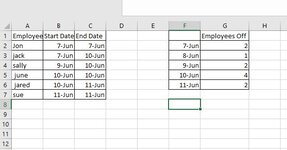Welcome to the Board!
The issue is that entries like "6/7/21 - 6/10/21" are text entries, and not date entries. So it is difficult to do mathematical computation on them without creating some conversion formulas instead.
If you have the ability to split up, so you have two columns, one for the Start Date and one for the End Date, this becomes a much easier task.
So let's say that the Start Dates are in A1:A3 and the corresponding end dates are in B1:B3.
And we have the date 6/7/21 in cell A6, and wanted to count how many people have that day off, then we could use this formula:
Excel Formula:
=COUNTIFS($A$1:$A$3,"<="&A6,$B$1:$B$3,">="&A6)
If you cannot change how you receive the data, and will always receive it like "6/7/21 - 6/10/21", then you can write formulas to split up.
So, for an entry in cell A1, the Start Date formula would look like this:
Excel Formula:
=DATEVALUE(TRIM(LEFT(SUBSTITUTE(A1,"-",REPT(" ",20)),20)))
and the End Date formula would look like this:
Excel Formula:
=DATEVALUE(TRIM(RIGHT(SUBSTITUTE(A1,"-",REPT(" ",20)),20)))