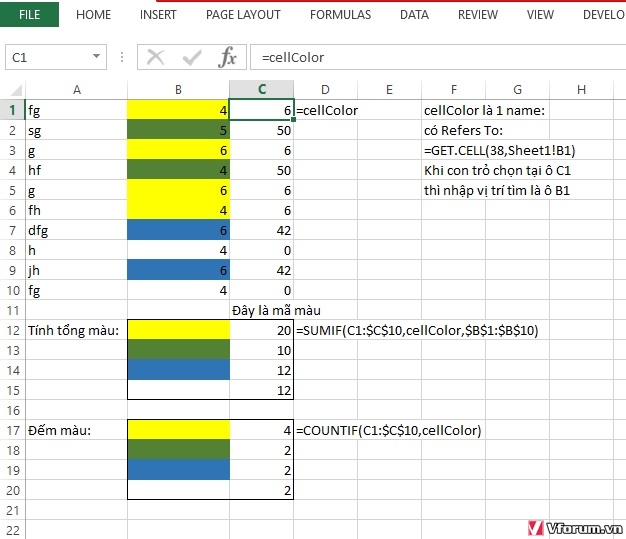Hi There
I am a first time poster here. I am building a NRL Footy tipping log to keep track of every bodies tips during the year.
I stuck on something. I am trying to count a row of cells for the person's tips during the round. I have conditionally formatted the cells to show the difference between the winning and losing teams. but I am struggling to come up with a formula to count the row of cells by colour


Say for example B2:I2 there is 5 Cells that are coloured 'Green' for the winning team. How to do I count the number of 'Green' cells from B2:I2 and have the total in cell J2? and then copy the formula down for the rest of the tipsters? I tried looking on Google but I wasn't able to find out what I needed.
Sorry I am not sure how to paste a screenshot of the SS?
I am working on other things in this SS so I am sure that I will have more questions to ask.
Thanks in advance
Fudge1979
I am a first time poster here. I am building a NRL Footy tipping log to keep track of every bodies tips during the year.
I stuck on something. I am trying to count a row of cells for the person's tips during the round. I have conditionally formatted the cells to show the difference between the winning and losing teams. but I am struggling to come up with a formula to count the row of cells by colour
Say for example B2:I2 there is 5 Cells that are coloured 'Green' for the winning team. How to do I count the number of 'Green' cells from B2:I2 and have the total in cell J2? and then copy the formula down for the rest of the tipsters? I tried looking on Google but I wasn't able to find out what I needed.
Sorry I am not sure how to paste a screenshot of the SS?
I am working on other things in this SS so I am sure that I will have more questions to ask.
Thanks in advance
Fudge1979