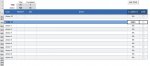Very New to Excel - Please go easy on me 
I'm putting together a spreadsheet to store and monitor TASKS
Each TASK will have smaller ACTIONS to go along with it. I have set the sheet so that once all the ACTIONS are 100% done, the TASK is also marked as 100% done.
I've created a tally at the top for both the total TASKS and the total ACTIONS.
Each TASK has been populated with 10 rows of ACTIONS.
As not every TASK will need all 10 ACTIONS, the rows not used will be hidden. Issue i have is the formula i'm using to count the total ACTIONS is : =COUNTIF(A7:A1000,"Action*")
This counts the total even if the row is hidden. Looking around on Google, you can't seem to have something that both ignores the hidden rows and uses the COUNTIF
Struggling to find a work around - Please help
I'm putting together a spreadsheet to store and monitor TASKS
Each TASK will have smaller ACTIONS to go along with it. I have set the sheet so that once all the ACTIONS are 100% done, the TASK is also marked as 100% done.
I've created a tally at the top for both the total TASKS and the total ACTIONS.
Each TASK has been populated with 10 rows of ACTIONS.
As not every TASK will need all 10 ACTIONS, the rows not used will be hidden. Issue i have is the formula i'm using to count the total ACTIONS is : =COUNTIF(A7:A1000,"Action*")
This counts the total even if the row is hidden. Looking around on Google, you can't seem to have something that both ignores the hidden rows and uses the COUNTIF
Struggling to find a work around - Please help